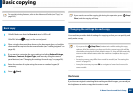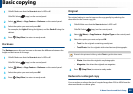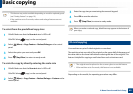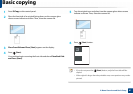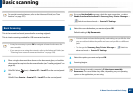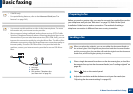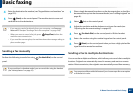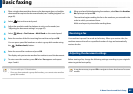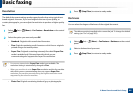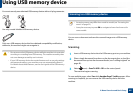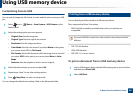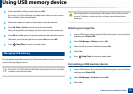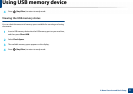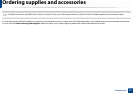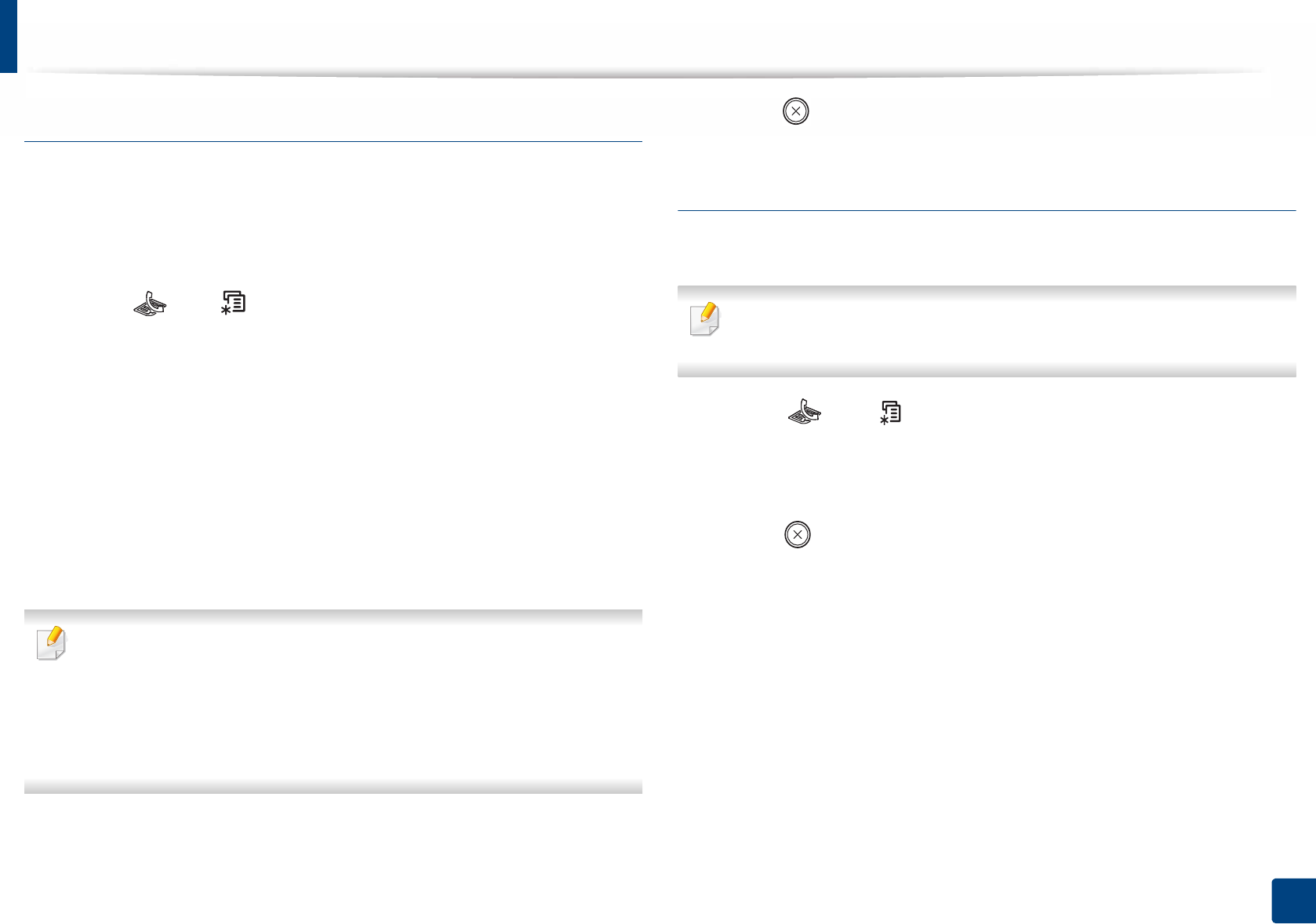
Basic faxing
66
2. Menu Overview and Basic Setup
Resolution
The default document settings produce good results when using typical text-
based originals. However, if you send originals that are of poor quality, or
contain photographs, you can adjust the resolution to produce a higher quality
fax.
1
Select (fax) > (Menu) > Fax Feature > Resolution on the control
panel.
2
Select the option you want and press OK.
• Standard: Originals with normal sized characters.
• Fine: Originals containing small characters or thin lines or originals
printed using a dot-matrix printer.
• Super Fine: Originals containing extremely fine detail. Super Fine
mode is enabled only if the machine with which you are
communicating also supports the Super Fine resolution.
• For memory transmission, Super Fine mode is not available. The
resolution setting is automatically changed to Fine.
• When your machine is set to Super Fine resolution and the fax machine
with which you are communicating does not support Super Fine
resolution, the machine transmits using the highest resolution mode
supported by the other fax machine.
• Photo Fax: Originals containing shades of gray or photographs.
3
Press (Stop/Clear) to return to ready mode.
Darkness
You can select the degree of darkness of the original document.
The darkness setting is applied to the current fax job. To change the default
setting (see "Fax" on page 205).
1
Select (fax) > (Menu) > Fax Feature > Darkness on the control
panel.
2
Select a darkness level you want.
3
Press (Stop/Clear) to return to ready mode.