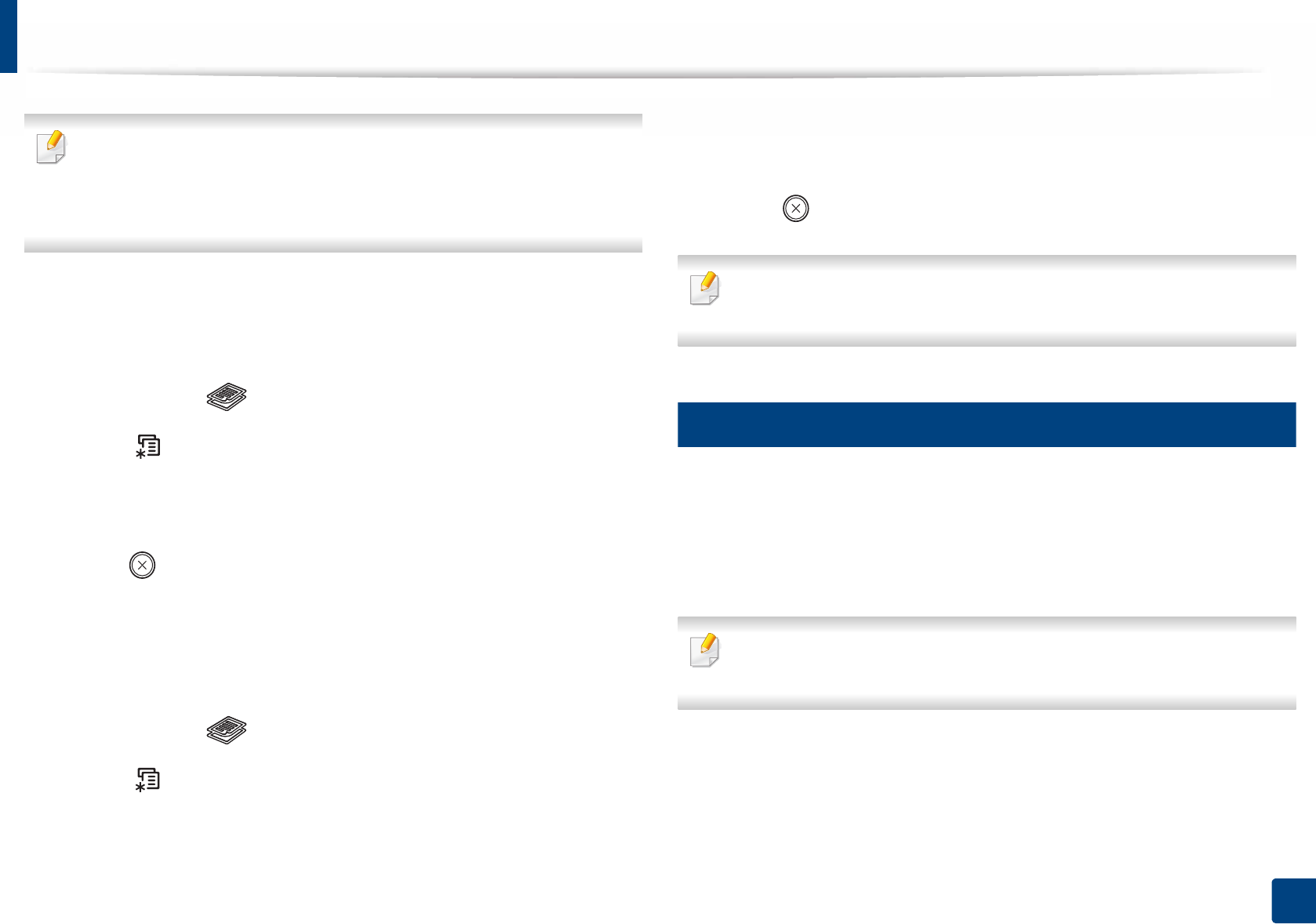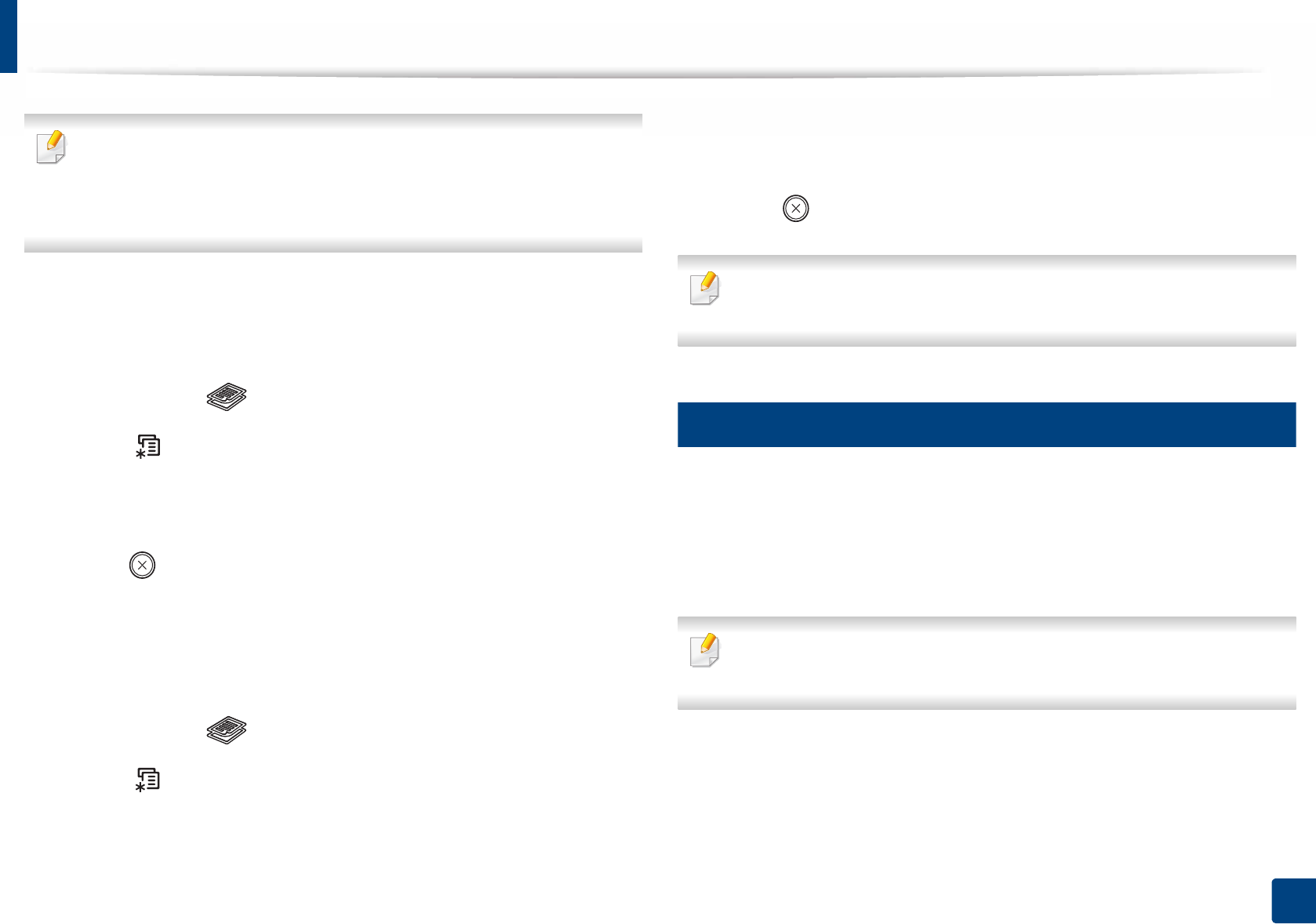
Basic copying
60
2. Menu Overview and Basic Setup
• This feature may not be available depending on model or optional goods
(see "Variety feature" on page 10).
• If the machine set to Eco mode, reduce and enlarge features are not
available.
To select from the predefined copy sizes
1
C46xW: Make sure that the Scan to button’s LED is off.
C46xFW: Select (copy) on the control panel.
2
Select (Menu) > Copy Feature > Reduce/Enlarge on the control
panel.
3
Select the option you want and press OK.
4
Press (Stop/Clear) to return to ready mode.
To scale the copy by directly entering the scale rate
1
C46xW: Make sure that the Scan to button’s LED is off.
C46xFW: Select (copy) on the control panel.
2
Select (Menu) > Copy Feature > Reduce/Enlarge > Custom on the
control panel.
3
Enter the copy size you want using the numeric keypad.
4
Press OK to save the selection.
5
Press (Stop/Clear) to return to ready mode.
When you make a reduced copy, black lines may appear at the bottom of
your copy.
16
ID card copying
Your machine can print 2-sided originals on one sheet.
The machine prints one side of the original on the upper half of the paper and
the other side on the lower half without reducing the size of the original. This
feature is helpful for copying a small-sized item such as business card.
• The original must be placed on the scanner glass to use this feature.
• If the machine set to Eco mode, this feature is not available.
Depending on the model, the operating procedure may differ.