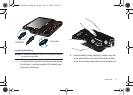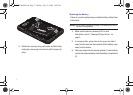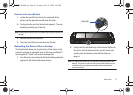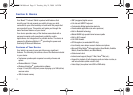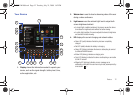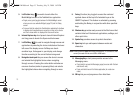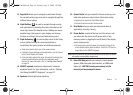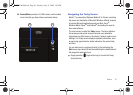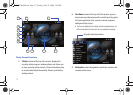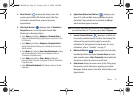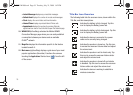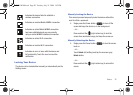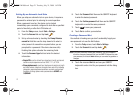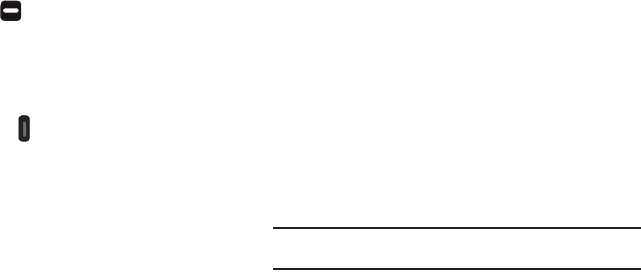
Basics 14
15.
Page Up/Dn
allows you to navigate up and down through
the currently active page, and also to navigate through the
different menu options.
16. Right Softkey ( ) is used to navigate through menus
and applications by selecting the choice indicated on the
lower right area of the display screen. Softkeys are touch-
sensitive keys, that appear in your display, and change
function according to the current feature being used.
17. Right Action key ( ) is used to either return to the Today
screen (without exiting the current application) or
Lock/Unlock the device (simple lock without password).
•
Single press (quick) returns you to the previous screen.
•
Pressing this key ends/closes certain applications, such as Camera,
Opera, Smart Reader, and Sudoku.
•
Press and hold to activate the screen lock/unlock functionality that
prevents accidental feature activation via inadvertent screen
touches. For more information, refer to
“Locking Your Device”
on page 20.
18.
QWERTY keyboard
provides an alphanumeric character
keyboard layout. For more information, refer to “Entering
Text Using the QWERTY Keyboard” on page 27.
19.
Speakers
left and right stereo speakers.
20.
Camera Button
lets you access the Camera mode you can
either take pictures or shoot videos (Camcorder mode).
•
Single press to access the Photo Slides feature.
•
Press and hold to access the Camera mode.
21.
Reset Button
lets you reset your device and ends all
applications currently running.
22. Power Button, located at the top rim of the device, lets
you either turn the device on/off (press hold) or help
conserve power by toggling the on/off state of the display
screen (single press).
•
This single press conserves power by temporarily turning off the
screen without shutting down the device. To turn the LCD back on,
simply slide out the QWERTY keyboard.
Note:
Adjusting the screen brightness and temporarily shutting off the screen
can greatly increase battery usage times.
23.
Power/USB Data jack
lets you connect a travel adapter
(power), USB data cable (data transfer), or HDMI cable
(video out).
CAUTION! Inserting an accessory into the
incorrect jack may damage the device.
SWD-M100.book Page 14 Tuesday, July 21, 2009 1:42 PM