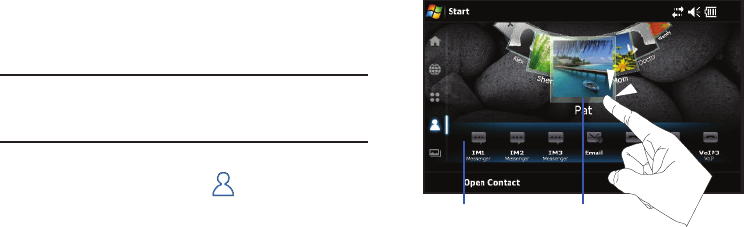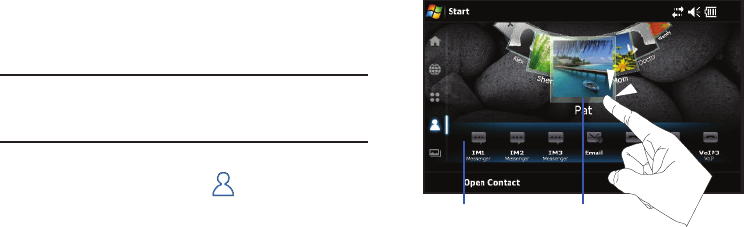
71
Contacts
Your device’s Contacts list helps you stay in touch with
colleagues, friends and family by keeping track of all their
contact information.
Note:
If your device was synchronized to your Outlook account via
ActiveSync, your current Contacts list would contain populated entries.
For more information, refer to “Using ActiveSync to Configure Your
Outlook Exchange Settings” on page 64.
Navigating within Contacts
1. From the
Today
screen, touch
(Favorite Contacts
shortcut). This reveals a scrollable listing of all currently
stored contacts.
2. In a single motion, touch and drag a contact card across
the screen to scroll through the available entries.
3. To access the communication features for a selected
Contact:
•
Tap a Contact card from the onscreen list to open the
communication bar.
•
Touch a communication option to initiate that function, see
“Utilizing the Communication Bar”
on page 74.
•Contact card
- contains the contact information specific to a
particular contact.
• Communication bar
- provides quick access to various
communication functions. Touching any function icon launches a
communication session with the target contact using the selected
communication method:
–
Options include: IM1/IM2/IM3 (Instant Message string 1, 2 & 3),
VoIP1/VoIP2/VoIP3 (Voice Over IP - Internet Telephony), and Email
(Outlook or Internet Mail).
Contact cardCommunication bar
SWD-M100.book Page 71 Tuesday, July 21, 2009 1:42 PM