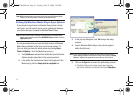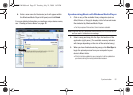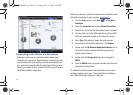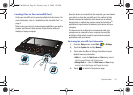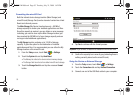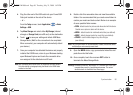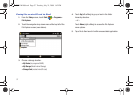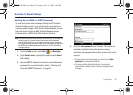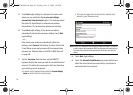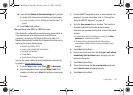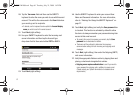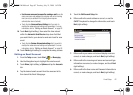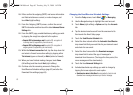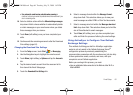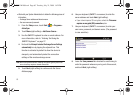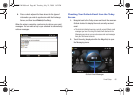59
5.
Touch
Next
(right softkey) to continue to the next screen
where you can enable the
Try to get e-mail settings
automatically from the Internet
option. This enabling allows
the device to then attempt to retrieve these settings
automatically. This process may take several minutes.
6. Touch
Next
(right softkey), if the device was able to
automatically retrieve the necessary settings, touch
Next
(right softkey).
– or –
If the device was unable to automatically obtain the
settings, touch
Previous
(left softkey) to return to the initial
E-mail Setup screen and proceed with the manual setup
process, see “Manual Setup of a POP3 or IMAP Account”
on page 60.
7. Tap the
Your name:
field and then use the QWERTY
keyboard to enter the name you wish to use with this email
account. This will be the name used in the From field when
your emails go out to recipients.
•
If desired, use the keyboard to also update the
Account display
name
you wish to use for this email account.
•
This name will appear within the device’s list of available email
accounts on your Messages screen.
Note:
Internet mail addresses carriers such as Gmail and Yahoo. The device
is able to detect the appropriate IMAP configurations for both carriers.
The Gmail fetch feature has been tested to work very well with this
device.
8. Touch
Next
(right softkey).
9. Touch the
Automatic Send/Receive
drop-down list field and
select the time interval you would like for your device to
send and check for new email.
SWD-M100.book Page 59 Tuesday, July 21, 2009 1:42 PM