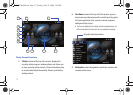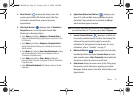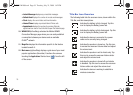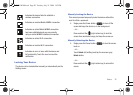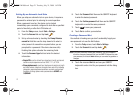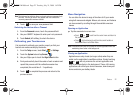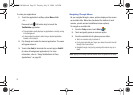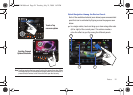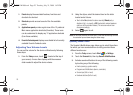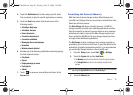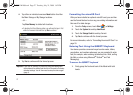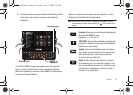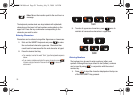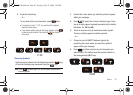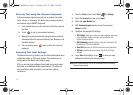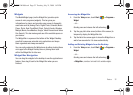25
1.
Panels
display the associated features, functions and
shortcuts for shortcut.
2.
Shortcuts
provide access to each of the five available
panels.
3.
Applications panel
provides a grid view of the 12 preferred
Main menu application shortcuts (Favorites). These icons
can be customized to display any 12 application shortcuts
(from those available).
4.
Favorite Contacts panel
displays a scrollable list of currently
available Favorite Contacts cards.
Adjusting Your Volume Levels
You can set the volume for the device notifications by following
these steps:
1. From the
Today
screen, touch (located at the top of
your screen). A menu then displays with the onscreen
slider needed to adjust the device volume.
2. Using the stylus, select the desired level on the slider
located under Volume.
•
Touch either
On
(activate the device sounds),
Vibrate
(only a
vibration is felt - no sound), or
Off
(mutes both onboard speakers
and turns off the vibration feature). The onscreen volume icon
changes accordingly.
3. Select again to exit.
Note:
You can also press and hold the slider, or the side volume keys to move
the selection up and down along the slider range.
Updating Sound Events
The Sounds & Notifications page allows you to select the actions
for which you hear sounds and how to notify you when those
different events occur.
1. From the
Today
screen, touch
Start
()
> Settings
.
2. Touch the
Personal
tab, then tap
Sounds & Notifications
.
3. Activate sound notifications for any of the following events
by touching any of the following:
•
Events (warnings, system events)
•
Programs and Notifications (alarms, reminders)
•
Screen taps (Soft or Loud)
•
Hardware buttons (Soft or Loud)
SWD-M100.book Page 25 Tuesday, July 21, 2009 1:42 PM