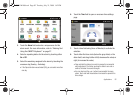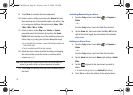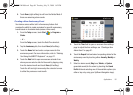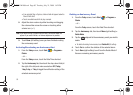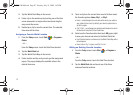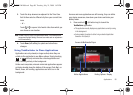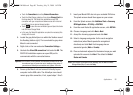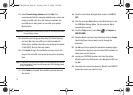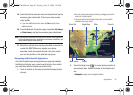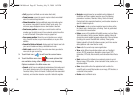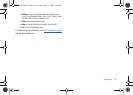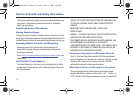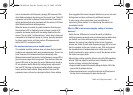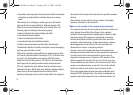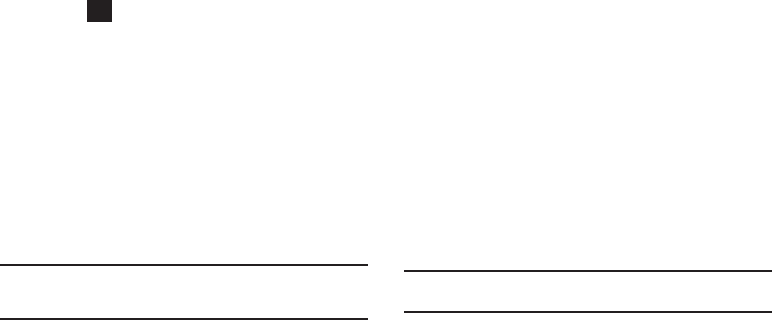
Applications 90
•
Touch the
Connections
tab and tap
External Connections
.
•
Touch the Mass Storage radio box, then choose
Storage Card
from
the drop-down list. The Mondi then establishes a new USB
connection with your computer and allows access to the internal
microSD card as an external storage location.
•
Touch to save the new connection type and place the device
into USB Mass Storage Mode.
•
In this way, the Route 66 application can place the necessary files
directly onto the card.
3. Locate the grey ActiveSync icon within the Taskbar area of
the Desktop (bottom-right). The icon should be grey when
Mondi is not connected.
4. Right-click on the icon and select
Connection Settings...
.
5. Uncheck the
Allow USB connections
field and click
OK
. The
ROUTE 66 installation requires an open USB port to
communicate with the connected device.
Important!:
If this field is not unchecked, the necessary connection can not
be made and you will receive an error message during setup. If
you receive an ActiveSync connection error, ignore it for now.
6. Power-up the Mondi unit and connect it directly to your
computer via the USB cable. The ActiveSync icon should
remain grey after connection, if not, repeat steps 1 thru 3.
7. Insert your Mondi DVD disc into your available DVD drive.
The splash screen should then appear on your screen.
8. From the Splash screen click
Additional Tools > Samsung
OEM Applications > PC Utility > ROUTE66
.
9. From the main Route 66 application screen, click
INSTALL
.
10. Choose a language and click
Next > Next
.
11. Accept the licensing agreement and click
Next
.
12. Select a language and gender for the vocal navigation
instructions (when Mondi speaks the navigational
directions) and click
Next
. Each language has an
associated gender (
Male
or
Female
).
13. Place a checkmark adjacent to the desired maps you wish
uploaded for use and click
Next
. The default is
United
States and Canada
.
Note:
If you receive a connection error message, set the Mondi to Mass
Storage Mode (Step 2) and click
Retry
.
ok
SWD-M100.book Page 90 Tuesday, July 21, 2009 1:42 PM