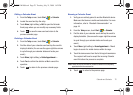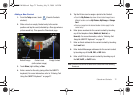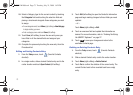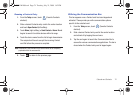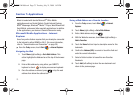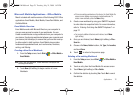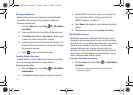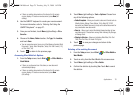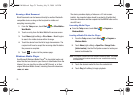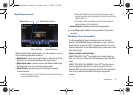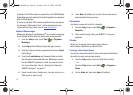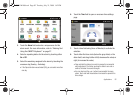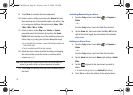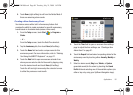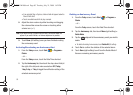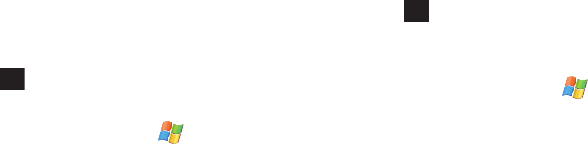
Applications 78
•
If there are existing documents on this device, the file access
screen displays. To create a new document, press
New
(left
softkey).
2. Use the QWERTY keyboard to create your new document.
For more information, refer to “Entering Text Using the
QWERTY Keyboard” on page 27.
3. Once you are finished, touch
Menu
(right softkey)
> File >
Save As..
.
4. Choose a file
Name
,
Folder
location, file
Type
, file
Location
,
and touch
Save
.
•
You can save a document in any one of the following formats: Word
Document (*.docx), Word Template (*.dotx), Rich Text Format (*.rtf),
or Plain Text (*.txt).
5. Touch to return to the previous page.
Accessing Word Mobile’s Options
1. From the
Today
screen, touch
Start
()
> Office Mobile >
Word Mobile
.
•
If there are no documents on this device, a new document
automatically displays.
•
If there are existing documents on this device, the file access
screen displays. To create a new document, press
New
(left softkey).
2. Touch
Menu
(right softkey)
> Tools > Options
. Choose from
any of the following options:
• Default template
- Allows you to select a document format such as
Meeting Notes, Memo, Phone Memo, To Do, Word 97–2003
document, and Word Document (.docx) as the default document for
any consecutive new documents.
•Save to
- Allows you to select the default storage location of new
word documents. Choose from among: Main memory, My Storage,
or Storage Card.
• Display in list view
- Allows you to display Word files, Rich Text
Files, Plain Text Files, All Known File Types.
3. Touch to save your changes and return to the
previous page.
Deleting a Pre-existing Document
1. From the
Today
screen, touch
Start
()
> Office Mobile >
Word Mobile
.
2. Touch an entry from the Word Mobile file access screen.
3. Touch
Menu
(right softkey)
> File > Delete
.
4. Confirm the deletion by touching
Yes
. Touch
No
to cancel
the deletion.
ok
ok
SWD-M100.book Page 78 Tuesday, July 21, 2009 1:42 PM