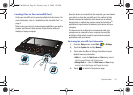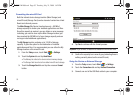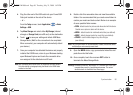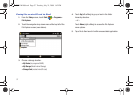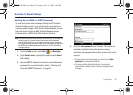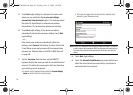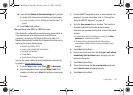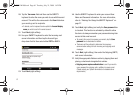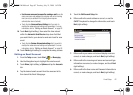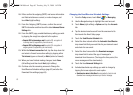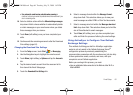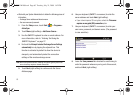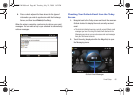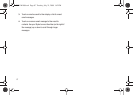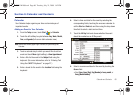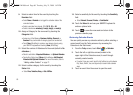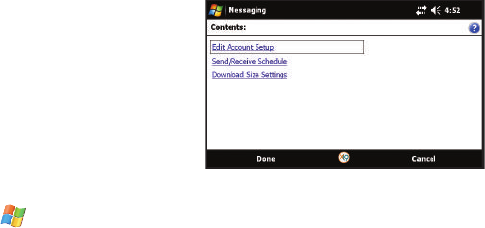
Email Setup 62
• Use the same name and password for sending e-mail
to use the
same user name and password for outgoing mail as for incoming
mail (can only be selected if the Outgoing server requires
authentication box is checked).
•
Touch the blue
Advanced Server Settings
link if you wish to
modify other advanced email settings and parameters. For more
information, refer to
“Editing an Email Account”
on page 62.
18. Touch
Next
(right softkey), then select the time interval
within the
Automatic Send/Receive
drop-down field that
you would like for your device to send and check for new
email.
•
Touch the blue
Review all download settings
link if you wish to
modify other advanced email settings and parameters. For more
information, refer to
“Editing an Email Account”
on page 62.
19. Touch
Finish
(right softkey) to complete the setup process.
Editing an Email Account
1. From the
Today
screen, touch
Start
()
> Messaging
.
2. Use the Navigation keys to highlight the email account.
3. Touch
Menu
(right softkey)
> Options
and tap the
Accounts
tab.
4. Tap the desired email account from the onscreen list to
then launch the Email Setup page.
5. Touch the
Edit Account Setup
link.
6. Either confirm the email address is correct, or use the
QWERTY keyboard to change the information, and touch
Next
(right softkey).
7. Either confirm your name and account display name are
correct, or make changes, and touch
Next
(right softkey).
8. Either confirm the incoming mail server and account type
information are correct, or make changes, and touch
Next
(right softkey).
9. Either confirm the User name and Password information is
correct, or make changes, and touch
Next
(right softkey).
SWD-M100.book Page 62 Tuesday, July 21, 2009 1:42 PM