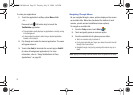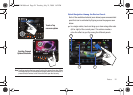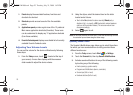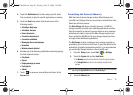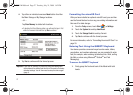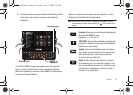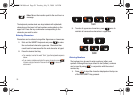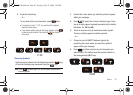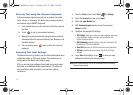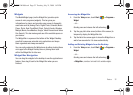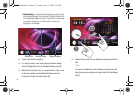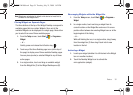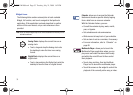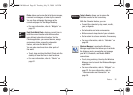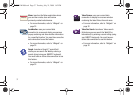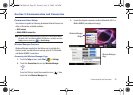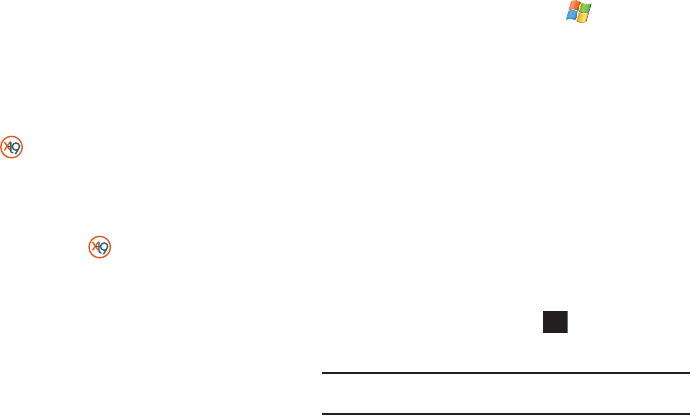
31
Entering Text using the Onscreen Keyboard
In those onscreen pages where text can be entered into either
fields, strings, or messages, the device also provides access to
an onscreen virtual QWERTY keyboard.
1. From a place where you can enter text, touch the onscreen
text field.
2. Touch to pull up an onscreen keyboard.
3. Make your character selections using the same methods
discussed within the previous Entering Text, Numbers, and
Symbols sections.
4. Once complete, touch again to close the onscreen
keyboard.
Adjusting Text Input Settings
The Mondi does not, by default, use the standard Microsoft input
method but rather an XT9 input method. This method can be
configured via the Mondi Input settings page.
XT9 is a new text input software that allows you to easily enter
text faster on a Windows Mobile-based device. XT9 allows for
word prediction, word completion, and real-time spelling
corrections.
1. From the
Today
screen, touch
Start
()
> Settings
.
2. Touch the
Personal
tab, then touch
Input
.
3. Touch the
Input Method
tab.
4. With
Samsung Keypad
selected, touch the onscreen
Options..
button.
5. Configure the desired XT9 settings:
• XT9 Settings
: allows you to select your input language, adjust your
word completion, spelling correction, auto-substitution, and
regional correction settings.
• XT9 Dictionaries
: provides access to the built-in dictionaries: Xt9
My Words and XT9 Auto-Substitution.
• About XT9
: describes the XT9 input software version information.
• XT9 Help
: provides end-user onscreen help for the XT9 input
software.
6. Touch
Done
(left softkey) or tap to save your new
settings and return to the previous page.
Note:
Some of these features may not be compatible with the Samsung
Keyboard Input method.
ok
SWD-M100.book Page 31 Tuesday, July 21, 2009 1:42 PM