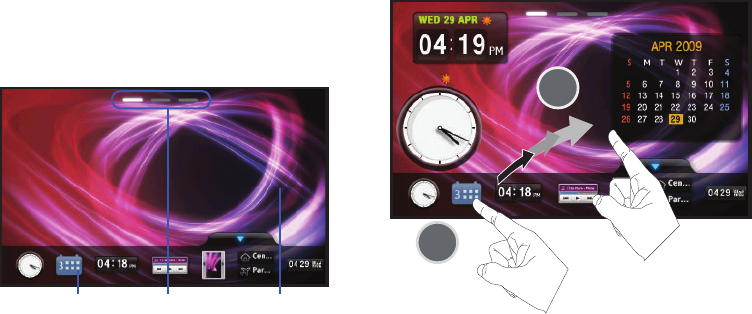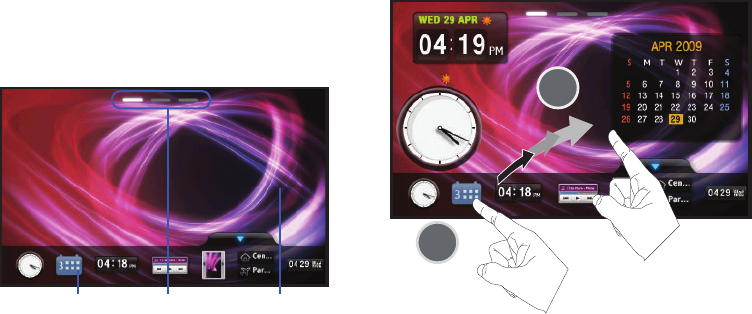
33
• Widget Desktop
- is the available workspace where you can place
any desired widget apps. Once placed on the Widget Desktop, they
are immediately available and active. Their position on the desktop
can easily be changed by, in a single motion, touching and
dragging to a new location.
2. Touch and hold the widget (
1
).
3. In a single motion, touch and drag an available widget
from the Widget Bar (
1
) to the Widget Desktop area (
2
).
4. While still holding the icon, in a single motion, drag it over
to the new location on the Widget Desktop area and
release your finger from the screen (
2
).
5. Repeat this process for any additional widgets you wish to
add.
– or –
To remove a Widget from the Desktop area (
2
), touch and
drag the onscreen widget and drag it back into the Widget
Bar (
1
).
Widget Bar Widget DesktopDesktop Pages
SWD-M100.book Page 33 Tuesday, July 21, 2009 1:42 PM