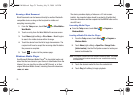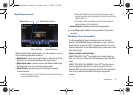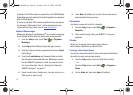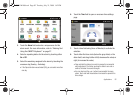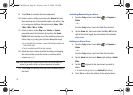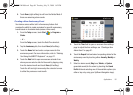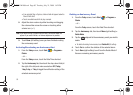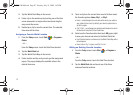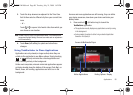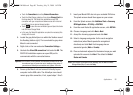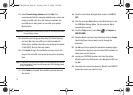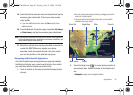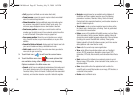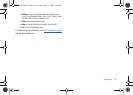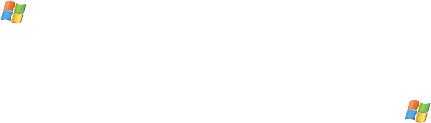
87
3.
Tap the World Clock Map on the screen.
4. Find a city on the world map by touching one of the blue
ocean areas and in a single motion touch and drag the
map across the screen.
5. Double tap a city to view the current time. The selected
time zone will turn blue.
Assigning a Favorite World Location
1. From the
Today
screen, touch
Start
()
> Programs >
Clocks
.
– or –
From the
Today
screen, touch the Date/Time shortcut.
2. Tap the
World Clock
tab.
3. Tap the World Clock Map on the screen.
4. Find a location and tap a city once to get the assignment
popup. This popup displays the available cities in the
desired time zone.
5. Touch a city form the current time zone list to then reveal
the Favorites options:
Home
,
City 1
, or
City 2
.
•
Home - records/assigns the main area within which you reside or
your preferred time zone. By default, your device’s system time is
set to this region.
•
City 1/City 2 - record/assign two optional world locations for which
the device will keep track of their local times.
6. Select one the Favorite entries then touch
OK
(upper-right)
to save your choices and return to the World Clock tab.
•
Each Favorite location is referenced on the World Clock Map with a
colored square.
•
Home is blue, City 1 is green, and City 2 is red.
Editing an Existing Favorite Location
1. From the
Today
screen, touch
Start
()
> Programs >
Clocks
.
– or –
From the
Today
screen, touch the Date/Time shortcut.
2. Tap the
World Clock
tab and touch one of the three
onscreen Favorite locations.
SWD-M100.book Page 87 Tuesday, July 21, 2009 1:42 PM