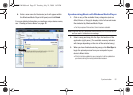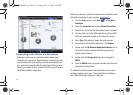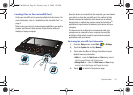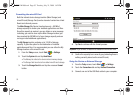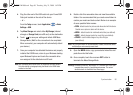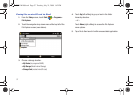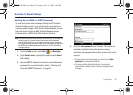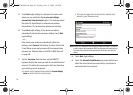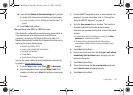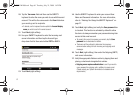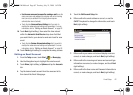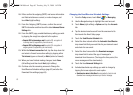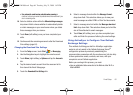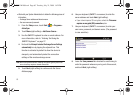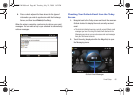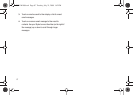Email Setup 60
10.
Touch the blue
Review all download settings
link if you wish
to modify other advanced email settings and parameters.
•
For more information, refer to
“Editing an Email Account”
on
page 62.
11. Press
Finish
(right softkey).
Manual Setup of a POP3 or IMAP Account
If the Automatic configuration procedures were unsuccessful, or
if you need access to an email account via a VPN server
connection, contact your ISP (Internet Service Provider) or IT
Network Administrator to obtain the following information prior to
beginning the manual setup process:
•
Account type (IMAP or POP3)
•
Incoming and Outgoing Mail Server Names
•
Username and Password
•
Domain Name
•
Special Security Settings (if utilized)
You can also obtain additional email configuration tips and help
by going to:
Windows Mobile How-Tos
.
1. From the
Today
screen, touch
Start
()
> Messaging
.
2. Use the Navigation keys to highlight
Setup E-mail
(if not
already) and either touch
Select
(left softkey) or double tap
the option.
3. Use the QWERTY keyboard to enter an email address and
password. For more information, refer to “Entering Text
Using the QWERTY Keyboard” on page 27.
4. Verify the
Save password
box is checked. This function is
activated by default to allow the device to always
remember your password during later access to this email
account.
•
To prevent other users from viewing your emails, tap the
Save
password
box to deactivate the feature.
•
The device will then attempt to determine the necessary
communication settings for both incoming and outgoing email
messages.
5. Touch
Next
(right softkey).
6. Remove the check mark from the
Try to get e-mail settings
automatically from the Internet
option by tapping the box
adjacent to the option.
7. Touch
Next
(right softkey).
8. Touch the field below the
Your e-mail provider
option and
select
Internet e-mail
by tapping the entry.
9. Touch
Next
(right softkey).
SWD-M100.book Page 60 Tuesday, July 21, 2009 1:42 PM