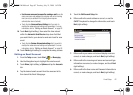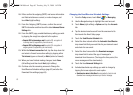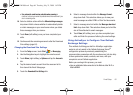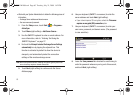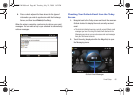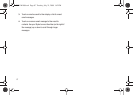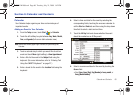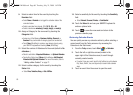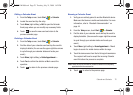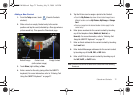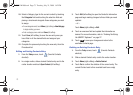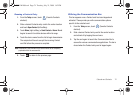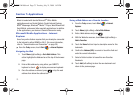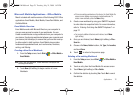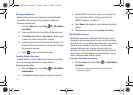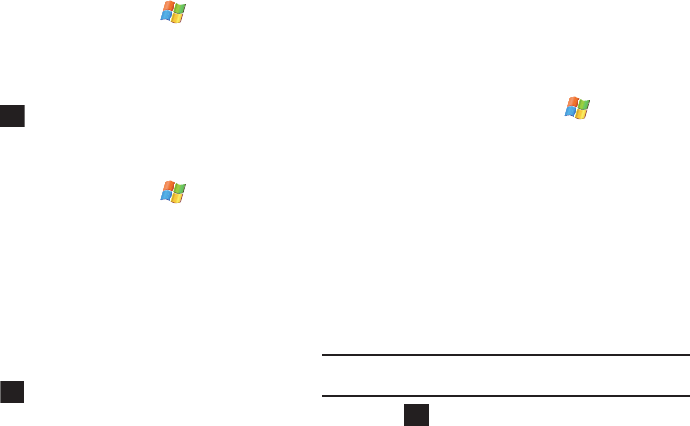
Calendar and Contacts 70
Editing a Calendar Event
1. From the
Today
screen, touch
Start
()
> Calendar
.
2. Locate the event and tap the entry.
3. Touch
Menu
(right softkey)
> Edit
to open the Calendar
Event page where you can modify any necessary fields.
4. Touch to save the new event and return to the
previous calendar page.
Deleting a Calendar Event
1. From the
Today
screen, touch
Start
()
> Calendar
.
2. Find the date of your calendar event and tap the event to
display its details. (You can use the upper-right blue arrows
to cycle through your calendar dates and locate your
event.)
3. Touch
Menu
(right softkey)
> Delete Appointment....
.
4. Touch
Yes
to confirm the deletion or
No
to cancel the
operation.
5. Touch to return to the previous calendar page.
Beaming a Calendar Event
1. Verify you are actively paired to another Bluetooth device.
Make sure that device is visible and detectable. For more
information, refer to “Bluetooth Communication” on
page 44.
2. From the
Today
screen, touch
Start
()
> Calendar
.
3. Find the date of your calendar event and tap the event to
display its details. (You can use the upper-right blue arrows
to cycle through your calendar dates and locate your
event.)
4. Touch
Menu
(right softkey)
> Beam Appointment...
. Mondi
begins to search for visible devices within its range.
5. Touch the device name from the list to begin transmission.
The recipient will have to accept the incoming Calendar
event file before the process is complete.
Note:
Please allow a few minutes for the device names to be completely
populated within the onscreen list.
6. Touch to return to the previous page.
ok
X
ok
SWD-M100.book Page 70 Tuesday, July 21, 2009 1:42 PM