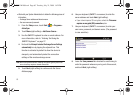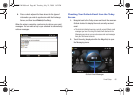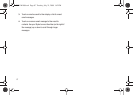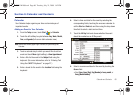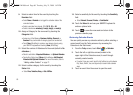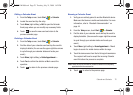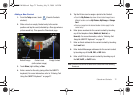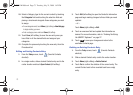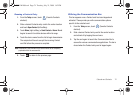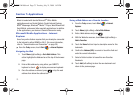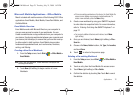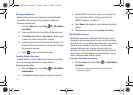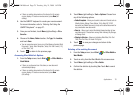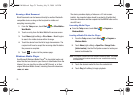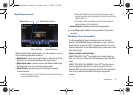73
10.
Select a Category type for the current contact by touching
the
Categories
field and touching the selection field and
placing a checkmark alongside those categories you wish
to assign.
•
If new categories exist, touch
Menu
(right softkey)
> New Category
to begin creating your own.
•
Enter a category name and touch
Save
(left softkey).
11. Touch
Save
(left softkey) to save the new entry once you
have filled in all the desired fields and assigned your
categories.
12. Complete the process by touching the new entry from the
Phonebook list.
Editing an Existing Contacts Entry
1. From the
Today
screen, touch
(Favorite Contacts
shortcut).
2. In a single motion, slide a desired Contact entry card to the
center location and touch
Open Contact
(left softkey).
3. Touch
Edit
(left softkey) to open the Contact’s information
page and begin making changes to those fields you need
updated.
– or –
Touch
Menu
(right softkey)
> Edit
.
4. Touch an onscreen field and update the information as
desired. For more information, refer to “Entering Text Using
the QWERTY Keyboard” on page 27.
5. Touch to save your changes and return to the
scrollable Contacts page.
Deleting an Existing Contacts Entry
1. From the
Today
screen, touch
(Favorite Contacts
shortcut).
2. Slide a desired Contact entry card to the center location.
3. Touch
Menu
(right softkey)
> Delete Contact
.
4. Touch
Yes
to confirm the deletion of the current entry. The
current Contact card is then reverted back to an empty
entry.
ok
SWD-M100.book Page 73 Tuesday, July 21, 2009 1:42 PM