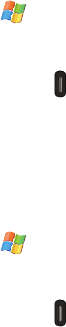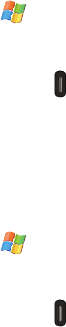
Basics 32
Widgets
The MobileWidget page (via the Widget Bar) provides quick
access to mini-programs (widgets). This bar gives you
information at a glance and provides easy access to frequently
used tools such as (Analog Clock, Digital Clock, Calendar, Music
Player, Photo, Dual Clock/World Clock, Today’s Events, Wireless
Manger, Memo, AccuWeather, Google, Yahoo Financial and Yahoo
One Search). This bar makes great use of the available space on
your device.
The Widget Bar is a pane on the bottom of the Widget Desktop
area that houses user-selected mini-applications and keeps
them organized and always accessible.
You can easily customize the Widget area by either docking these
mini-apps to the Widget Desktop area or placing them back
within the Widget Bar for later use.
Widget Bar Navigation
You can drag the widgets to the desktop to use the application or
feature, then drag it back to the Widget Bar when you are
finished.
Accessing the Widget Bar
1. From the
Today
screen, touch
Start
()
> Programs >
Widget
.
– or –
Quickly press and release the left action key ( ).
2. Tap the grey tab’s blue arrow (bottom of the screen) to
temporarily display the Widget Bar tab.
3. Tap the tab’s blue arrow again to close the Widget bar or
wait a few seconds for it to close automatically.
Adding and Deleting Widgets from the Desktop
1. From the
Today
screen, touch
Start
()
> Programs >
Widget
.
– or –
Quickly press and release the left action key ( ).
• Widget Bar
- provides a horizontal list of available widgets.
SWD-M100.book Page 32 Tuesday, July 21, 2009 1:42 PM