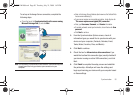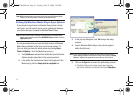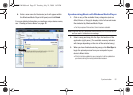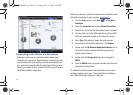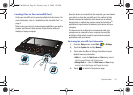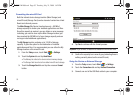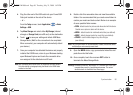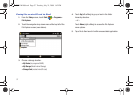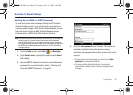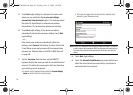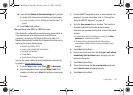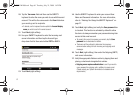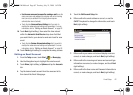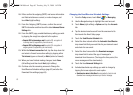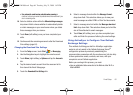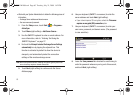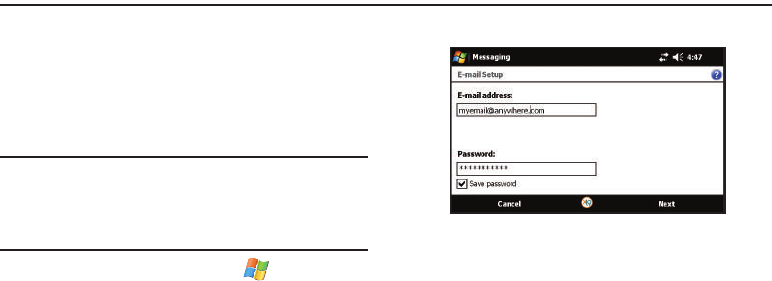
Email Setup 58
Section 5: Email Setup
Setting Up an IMAP or POP3 Account
To send and receive email messages through an ISP (Internet
Service Provider) account, or to use the device to access your
corporate email through a VPN (Virtual Private Network), you will
first need to set up both an IMAP (Internet Message Access
Protocol) and/or a POP3 (Post Office Protocol) account.
Note:
You must first have an active Internet connection prior to initiating the
setup process. If you want to send and receive email messages
through an ISP account, or if you wish to use your device to access
your corporate email through a VPN, you will first need to set up/create
an IMAP (Internet Message Access Protocol) or a POP3 (Post Office
Protocol) account.
1. From the
Today
screen, touch
Start
()
> Messaging
.
2. Touch
Setup E-mail
or highlight the option and tap
Select
(left softkey).
3. Use the QWERTY keyboard to enter an email address and
password. For more information, refer to “Entering Text
Using the QWERTY Keyboard” on page 27.
4. Verify the
Save password
box is checked. This function is
activated by default to allow the device to always
remember your password during later access to this email
account.
•
To prevent other users from viewing your emails, tap the
Save
password
box to deactivate the feature.
•
The device will then attempt to determine the necessary
communication settings for both incoming and outgoing email
messages.
SWD-M100.book Page 58 Tuesday, July 21, 2009 1:42 PM