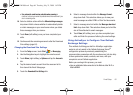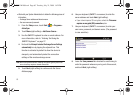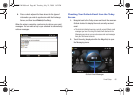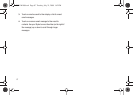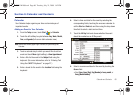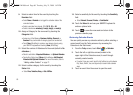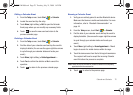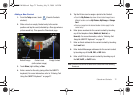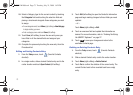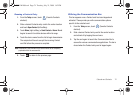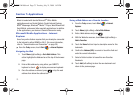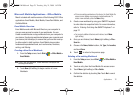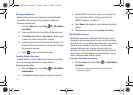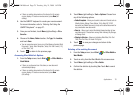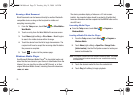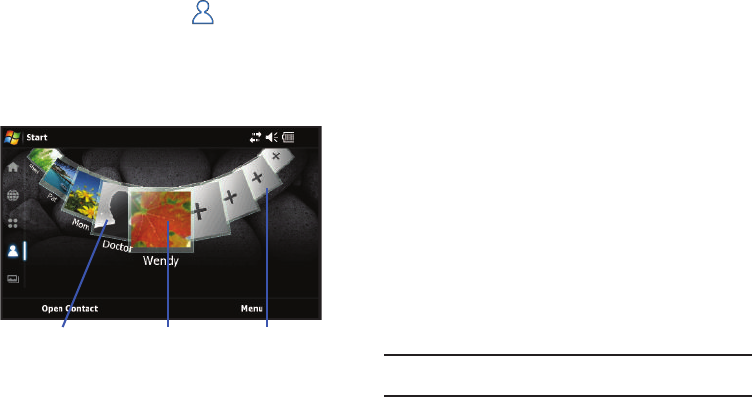
Calendar and Contacts 72
Adding a New Contact
1. From the
Today
screen, touch
(Favorite Contacts
shortcut).
2. Slide or touch an empty Contact entry to the center
position and tap the card (indicated by a Plus sign where a
picture would be). This opens the Phonebook page.
3. Touch
Menu
(right softkey)
> New
.
4. Enter a name for the entry (using either the QWERTY
keyboard). For more information, refer to “Entering Text
Using the QWERTY Keyboard” on page 27.
5. Tap the Picture icon to assign a photo to the Contact.
•
Touch the
My Pictures
drop-down list and select images from a
different location such as:
My Pictures
,
My Storage
, or
Storage
Card
.
•
Touch an image from the desired location to then apply it to the
current entry.
6. Enter phone numbers for the current contact by touching
any of the telephone fields (
Mobile tel
,
Work tel
, or
Home tel
). For more information, refer to “Entering Text
Using the QWERTY Keyboard” on page 27.
7. Enter an Email address for the current contact by touching
the
E-mail
field.
8. Enter Instant Messenger addresses for the current contact
by touching any of the
IM
,
IM2
, or
IM3
fields.
9. Enter a VoIP ID for the current contact by touching any of
the
VoIP
,
VoIP2
, or
VoIP3
fields.
Note:
These VoIP IDs can not be saved to the contact within the Samsung
Phonebook.
Contact cardDefault image Empty Contact
(with custom image)
SWD-M100.book Page 72 Tuesday, July 21, 2009 1:42 PM