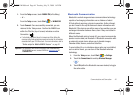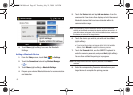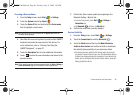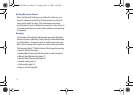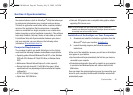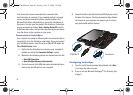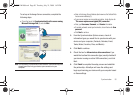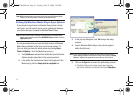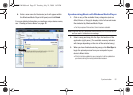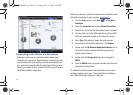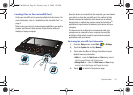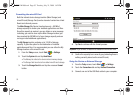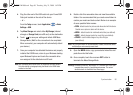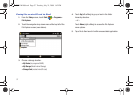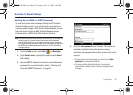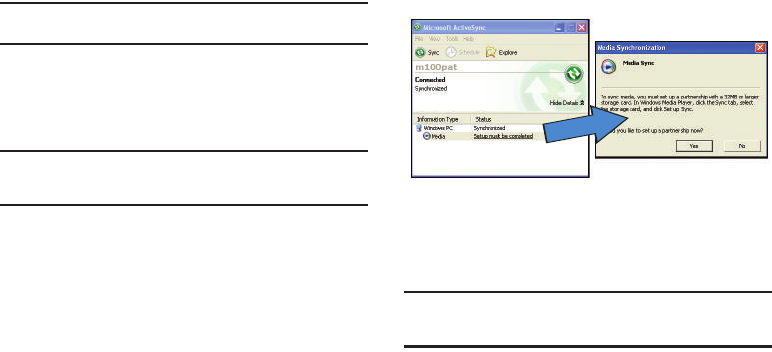
51
Note:
Media synchronization can require that you launch Windows Media
Player to finish the process of setting up the partnership.
Setting Up Windows Media Player Sync Options
If you choose to synchronize multimedia files (pictures, videos,
and music), you will need to set up a sync partnership between
your device and your computer's Windows Media Player.
Note:
The MP4 video format, although not recognized by Windows Media
Player, can be played back via the
MultiMedia Player
available from the
Applications
panel.
It is recommended that you have the latest version of Windows
Media Player installed (at the time of print it was version 11).
(You can verify you have the latest version by clicking
Help >
Check for Updates..
. from the Media Player menu.)
1. Verify
Media
was selected from within the Synchronization
Options window (described in the previous section).
2. From within the Synchronized items field (adjacent to the
Media entry) click the
Setup must be completed
link.
3. In the pop-up dialog box, click
Yes
to begin the setup
process.
4. Launch Windows Media Player. (Your device appears
within the left pane.)
Note:
If your device contains an internal microSD card, both the built-in
device storage location and internal microSD card (listed as
Storage
Card
) are listed as two separate device entries on the left pane.
5. Click on the
Sync
tab to launch the partnership process.
•
If the Device Setup screen (shown above) does not appear,
right-click on the device icon (left pane) and select
Setup Sync..
.
SWD-M100.book Page 51 Tuesday, July 21, 2009 1:42 PM