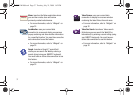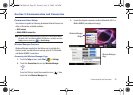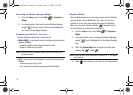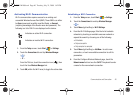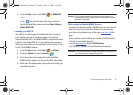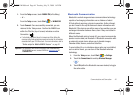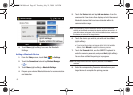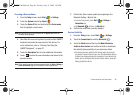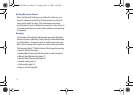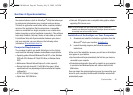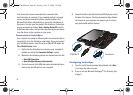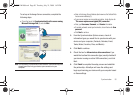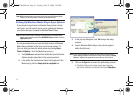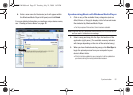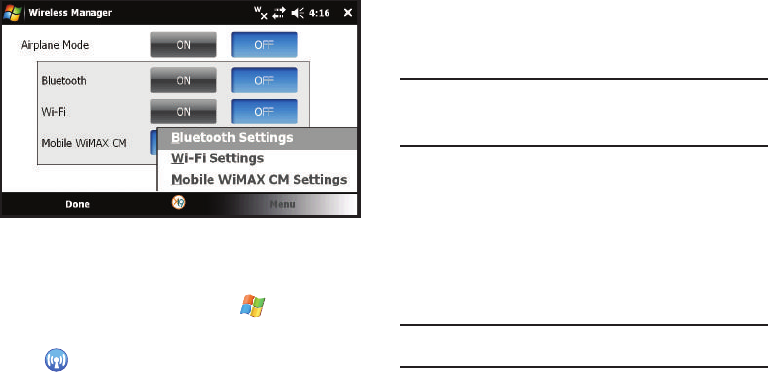
45
4. Touch
Menu
(right softkey) to access the Bluetooth
Settings.
Adding a Bluetooth Device
1. From the
Today
screen, touch
Start
()
> Settings
.
2. Touch the
Connections
tab and tap
Wireless Manager
().
3. Touch
Menu
(right softkey)
> Bluetooth Settings
.
4. Prepare your external Bluetooth device for communication
and detection.
5. Touch the
Devices
tab and tap
Add new device...
from the
onscreen list. Your device then displays a list of discovered
Bluetooth devices that have been detected within its
communication range.
Note:
To be detectable, external Bluetooth devices must be enabled for
visibility so the Mondi can detect the device and then connect to it. If
your device does not appear in the list of available devices, make sure
this feature is active on the target device.
6. Touch the device you wish to pair with and touch
Next
(right softkey).
•
If your target device does not appear within the list of available
devices, touch
Refresh
to repeat the discovery process.
7. Touch the
Passcode
field, use the QWERTY keyboard to
enter the numeric passcode, and press
Next
(right softkey).
You are then notified the pairing is in progress.
Note:
If the target device does not require a passcode, touch
Next
to
continue.
8. Enter the corresponding Passcode information on your
target device to complete the pairing process.
SWD-M100.book Page 45 Tuesday, July 21, 2009 1:42 PM