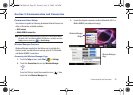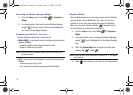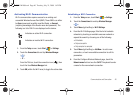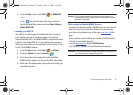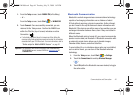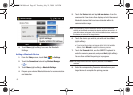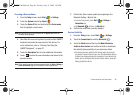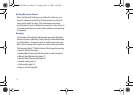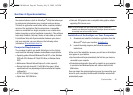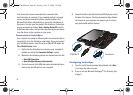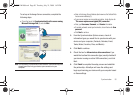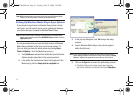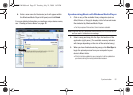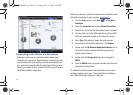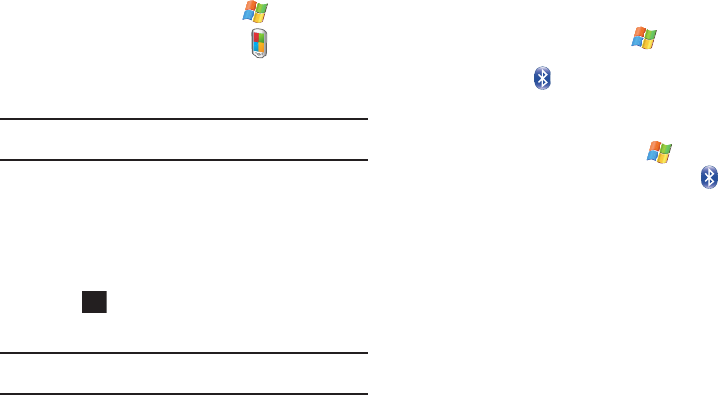
Communication and Connection 46
Creating a Device Name
1. From the
Today
screen, touch
Start
()
> Settings
.
2. Touch the
System
tab and tap
About
().
3. Touch the
Device ID
tab and double tap the
Device name
field to highlight current name.
Note:
You can also view the Device Name via the
My Info
tab within the
Bluetooth Settings page.
4. Use either the onscreen keyboard (or slide out the QWERTY
keyboard) and enter the new name for this device. For
more information, refer to “Entering Text Using the
QWERTY Keyboard” on page 27.
5. Touch the
Description
field to enter additional information.
6. Touch to store the new information and return to the
previous screen.
Note:
If this name has previously been assigned within the
Start > Settings >
Owner Information
page, this information is then updated first.
7. Confirm the Device name update by navigating to the
Bluetooth Setting - My Info tab:
•
From the
Today
screen, touch
Start
()
> Settings >
Connections
tab.
•
Tap
Bluetooth
( ) and touch the
My Info
tab.
8. Confirm the name was correctly updated.
Device Visibility
1. From the
Today
screen, touch
Start
()
> Settings
.
2. Touch the
Connections
tab and tap
Bluetooth
().
3. Touch the
Mode
tab and then tap the
Make this device
visible to other devices
box to either activate or deactivate
the visibility (discoverability) of your device by others.
•
Your device becomes visible to other devices when you transmit
your device’s name to others in your area. This allows other devices
to detect your device and request a connection. If your device is not
visible, you can still detect and connect to other devices, while still
hiding yourself from others.
ok
SWD-M100.book Page 46 Tuesday, July 21, 2009 1:42 PM