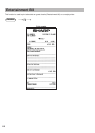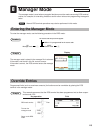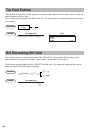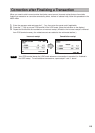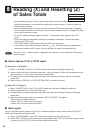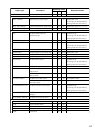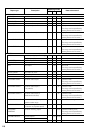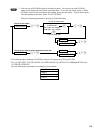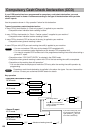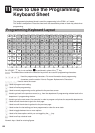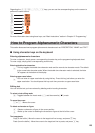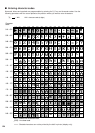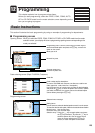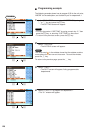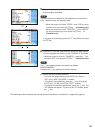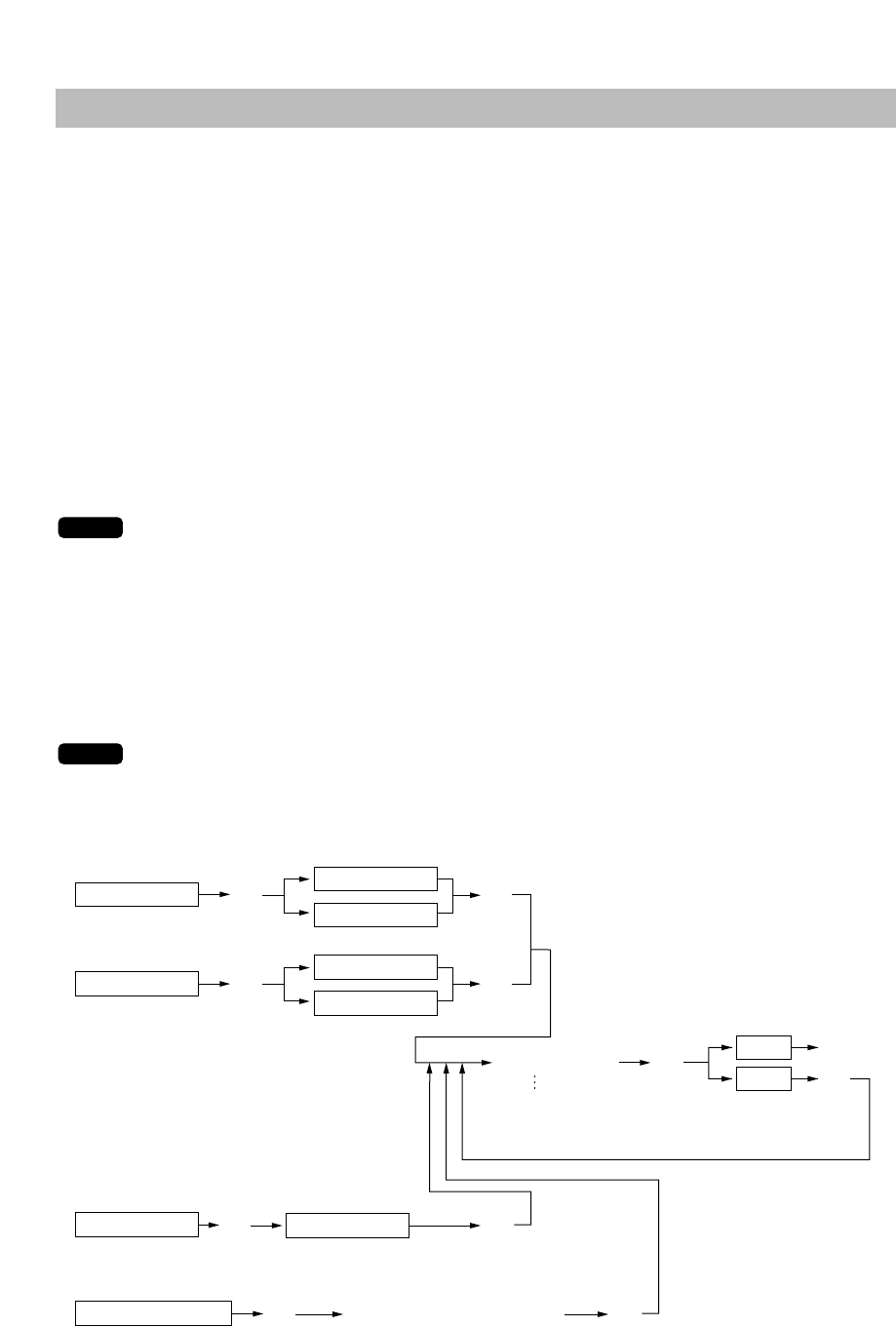
120
Compulsory Cash/Check Declaration (CCD)
If your POS terminal has been programmed for compulsory cash/check declaration, you must
declare cash/check in drawer in advance according to the type of the declaration when you take
clerk Z reports.
Use the procedure shown in “Key operation” below for this declaration.
Types of compulsory cash/check declaration
In case CCD by clerk/cashier (in “Clerk only system”) is applied to your machine:
• Compulsive when individual clerk resetting is taken.
In case CCD by clerk/cashier (in “Clerk + Cashier system”) is applied to your machine*:
• Compulsive when individual cashier resetting is taken.
In case CCD by terminal (CCD at the end of the day) is applied to your machine:
• Compulsive when general resetting is taken.
In case CCD per shift (CCD per each working time shift) is applied to your machine:
• You can not make a CCD entry at the already-CCD-completed shift.
• You can not make any sales registration at the already-CCD-completed shift.
• You need to complete CCD entries at all of the programmed working time shifts before taking a
general Z1 report.
• Compulsive when “CCD SHIFT ENTRY” is selected in the OPXZ mode.
• Compulsive when general resetting is taken with CCD of the last working time shift uncompleted.
• Compulsive at the working time shift operation.*
* You can also allow the employee to make the CCD entry after the working time shift operation by
programming.
Compulsory cash/check declaration is available in the above four types. You can choose either
of these. Contact your authorized SHARP dealer for details.
Key operation
c
2 RESETTING
2 RESETTING
1 YES
2 NO
7 IND.CLERK
9 IND.CASHIER
e
e
e
e
e
e
e
2 RESETTING
CCD entry menu
Selection of working time shift
Enter the q’ty and amount of
“CASH”, “CHECK” and “EXCH1”
through “EXCH9”.
*
• General Z report
X1/Z1 mode
X1/Z1 mode
• Individual clerk/cashier Z report
OPXZ mode
1 IND.CLERK
2 IND.CASHIER
e
1 GENERAL
e
6 CCD SHIFT ENTRY
• CCD SHIFT ENTRY
OPXZ mode
e
* If you make a wrong entry, enter
the wrong quantity and amount
again, press the
~
key, and
then make a correct entry.
NOTE
NOTE