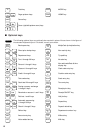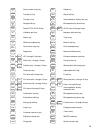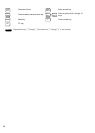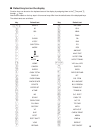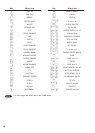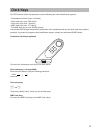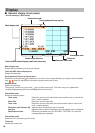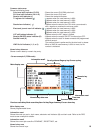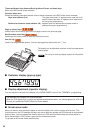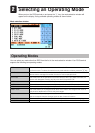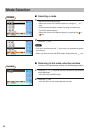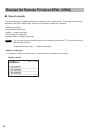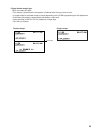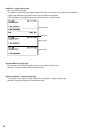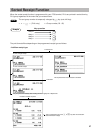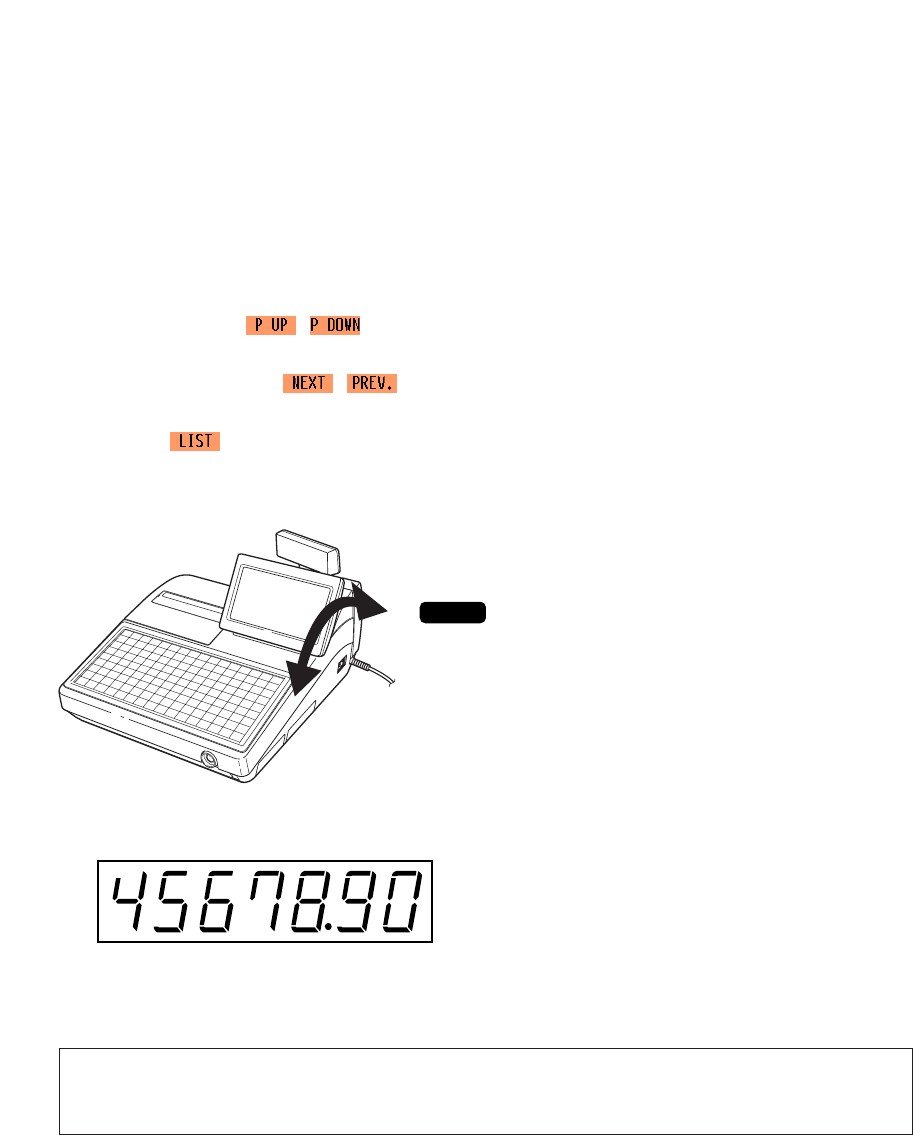
20
Time area/Numeric key data area/Scroll guidance/Cursor up (down) keys
Refer to the REG mode screen example.
Common status area
Shows the following indicators besides some of those introduced in the REG mode screen example:
Caps lock indicator (A/a) : The upper-case letter “A” appears when caps lock is on,
and the lower-case letter “a” appears when caps lock is
off during text programming.
Double-size character mode indicator (W) : Appears when the double-size character mode is
selected during text programming.
Page up (down) keys ( / )
Used to scroll the window to go to the next page or back to the previous page.
Next/Previous record key ( / )
Used to go to the next record or back to the previous record.
Item list key ( )
Used to list programmable options. You can also toggle the options with the
.
key.
The display can be tilted back and forth to the best operational
viewing angle.
Do not try to force the display beyond its full position.
■ Customer display (pop-up type)
■ Display adjustment (operator display)
You can adjust the contrast of the display in the “BRIGHTNESS” menu of the “TERMINAL” programming.
■ Screen save mode
When you want to save the electric power or save the display’s life, use the screen save function. This
function can turn the LCD backlight off when any server does not operate the POS terminal for an extended
period of time. You can program the time for which your POS terminal should keep the normal status (in
which the backlight is “ON”) before it goes into the screen save mode.
To go back to the normal mode, press any key.
The backlight in the display is a consumable part.
When the LCD display may no longer be adjusted and becomes darker, you should replace the LCD unit.
Consult your authorized SHARP dealer for further details.
NOTE