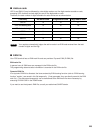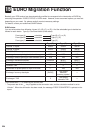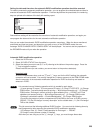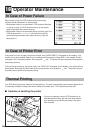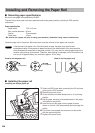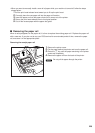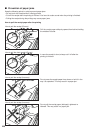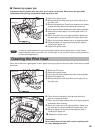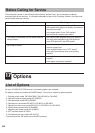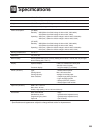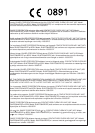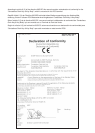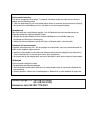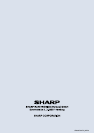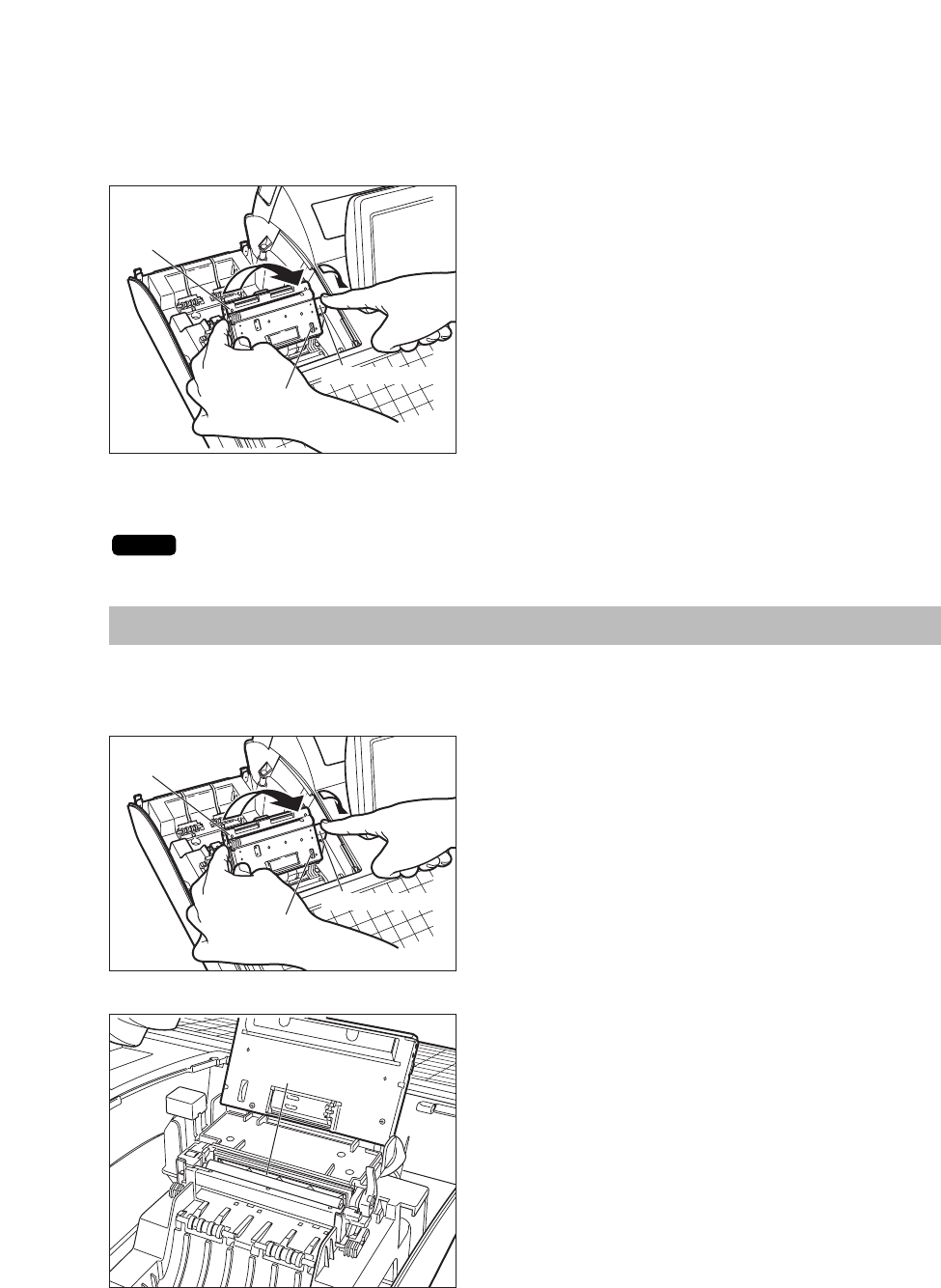
231
■ Removing a paper jam
Precaution: Be very careful with the cutter, so as not to cut yourself. Never touch the print head
immediately after printing, because the head may still be hot.
1. Remove the printer cover.
2. While pushing the cutter open lever to the right, pull up
the cutter unit.
3. Remove the paper jam. Check for and remove any shreds
of paper that may remain in the printer and cutter unit.
4. Pull up the print head release lever to the head-up position.
5. Remove the receipt paper. Cut off the paper end if it is
squashed.
6. Return the cutter unit to its original position. Make sure
the metal part is surely hooked to the cutter open lever.
7. Return the print head release lever to its original position.
8. Reset the paper roll correctly by following the steps in
“Installing the paper roll”.
9. Replace the printer cover.
In case the cutter blade won’t return to its original position due to paper jams or small foreign
objects like clips stuck in the cutter unit, turn the gear on the cutter unit using a small screwdriver
or some other tapered tool.
Cleaning the Print Head
When the printed text is getting dark or faint, paper dust may be stuck to the print head. Clean the print head
as follows:
1. Select the OFF mode.
2. Remove the printer cover.
3. Pull up the print head release lever to the head-up position.
4. Remove the paper roll.
5. While pushing the cutter open lever to the right, pull up
the cutter unit.
6. Clean the print head with a soft rag moist with ethyl
alcohol or isopropyl alcohol.
7. Return the print head release lever to its original position
immediately after cleaning.
8. Return the cutter unit to its original position. Make sure
the metal part is surely hooked to the cutter open lever.
9. Reset the paper roll correctly by following the step in
“Installing the paper roll”.
10. Replace the printer cover.
Precautions:
Never touch the print head with a tool or anything hard
as it may damage the head.
Print head
Cutter unit
Cutter open lever
Gear
NOTE
Cutter unit
Cutter open lever
Gear