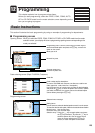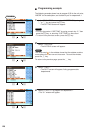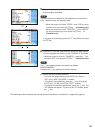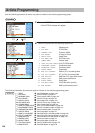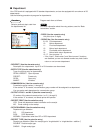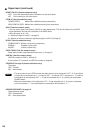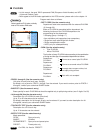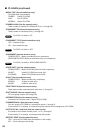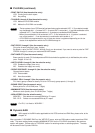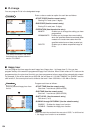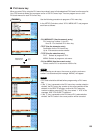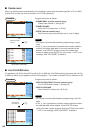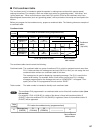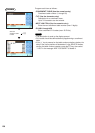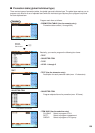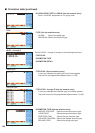133
■ PLU/EAN (continued)
• PRINT ON CLK (Use the selective entry)
YES: Printing on the clerk report.
NO: No printing
• TAXABLE1 through 6 (Use the selective entry)
YES: Makes the PLU/EAN taxable.
NO: Makes the PLU/EAN non-taxable.
• The tax system of your POS terminal has been factory-set to automatic VAT1 - 6. If you desire to select
any of automatic tax 1 - 6, manual VAT1 - 6, manual VAT1, manual tax 1 - 6, and the combination of the
automatic VAT1 - 3 and the automatic tax 4 - 6, contact your authorized SHARP dealer.
• When the combination of the automatic VAT1 - 3 and automatic tax 4 - 6 system is selected,
one of the taxable 1 - 3 can be selected in combination with taxable 4 - 6.
• A PLU/EAN not programmed for any of these tax status is registered depending on the tax
status of the department which the PLU/EAN belongs to.
• PINT PRICE1 through 8 (Use the numeric entry)
Pint price of each price level (max. 6 digits)
By default, a price for PINT PRICE1 through 3 only can be entered. If you want to enter a price for PINT
PRICE4 through 8, contact your authorized SHARP dealer.
• PINT BASE QTY (Use the numeric entry)
Base quantity for each PLU/subdepartment/EAN that should be applied only to half/double pint entries
(max. 2 digits: 0.0 to 9.9)
• HAPPY HOUR1 through 9 (Use the selective entry)
YES: Enables the happy hour entry.
NO: Disables the happy hour entry.
• GROUP DISCOUNT1 through 10 (Use the selective entry)
Group discount status
YES: Discountable
NO: Non-discountable
• HOURLY GR.#1 through 3 (Use the numeric entry)
PLU hourly group number to classify PLUs for PLU hourly group reports (1 through 9)
• BONUS POINT (Use the numeric entry)
Bonus points for a PLU/EAN (max. 7 digits)
• MINIMUM STOCK (Use the numeric entry)
Minimum stock quantity for a PLU/EAN (max. 7 digits)
• NON-ACCESS (Use the selective entry)
NON DEL.: Not delete non-accessed EANs by Z1 report.
DEL. BY Z: Delete non-accessed EANs by Z1 report.
For PLU, it is fixed to “NON DEL.”.
■ Dynamic EAN
With regard to the EAN codes applicable to this POS terminal and EAN files, please refer to the
chapter 14.
After you select “3 DYNAMIC EAN” on the “ARTICLE” menu, enter an EAN code or select a pertinent EAN
code. The same setting items excepting MINIMUM STOCK as the “PLU/EAN” described in the previous
section will appear. Please refer to “PLU/EAN” section for entering values or selecting options. The data
will be saved in the Dynamic EAN file.
NOTE
NOTE
NOTE