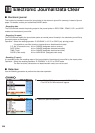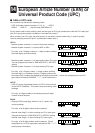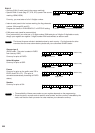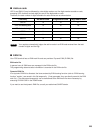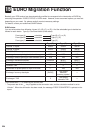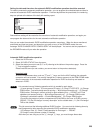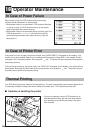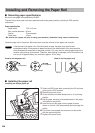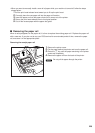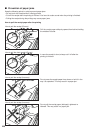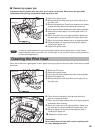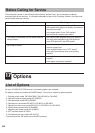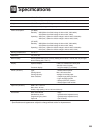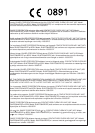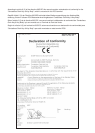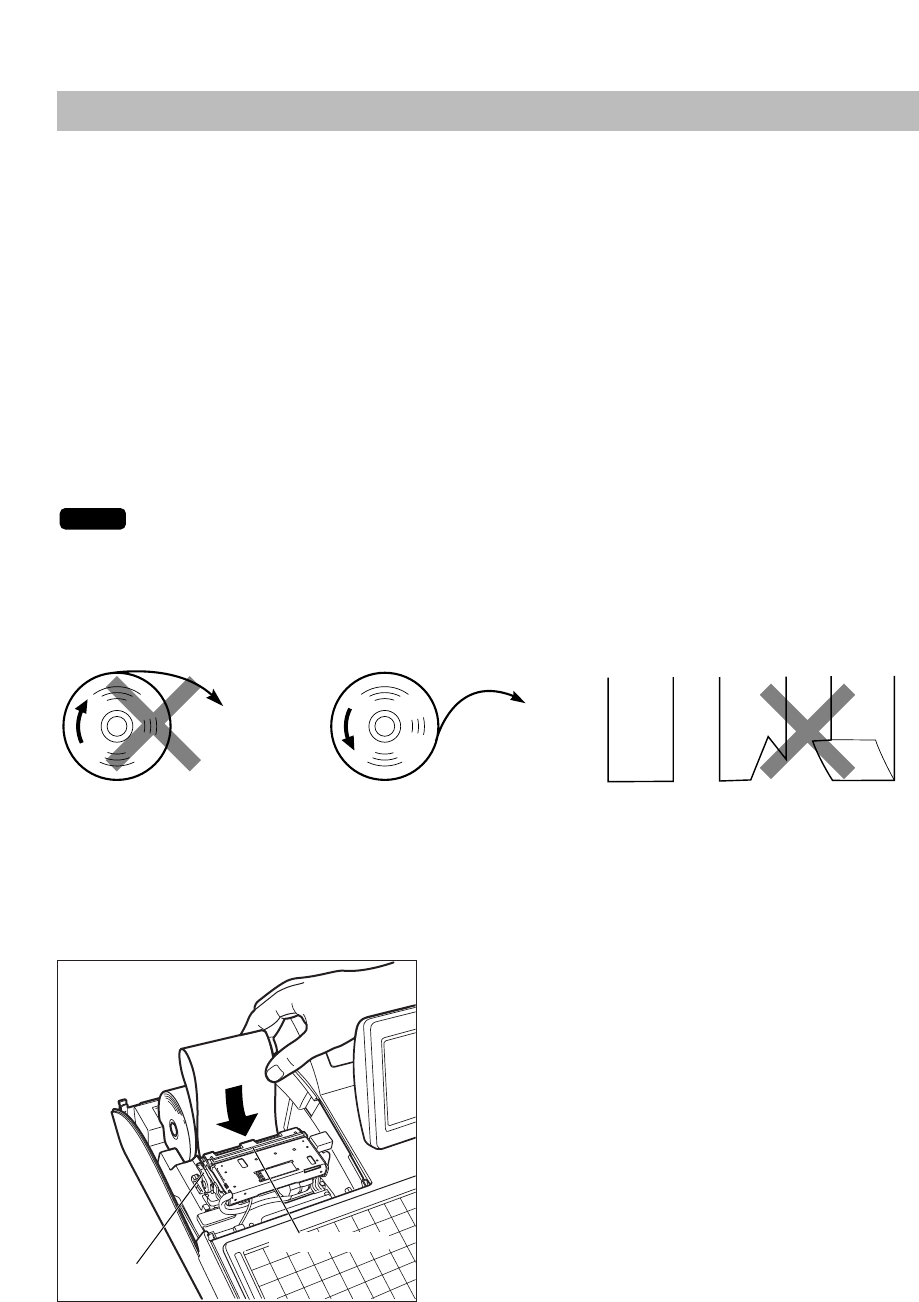
228
Installing and Removing the Paper Roll
■ Recording paper specifications
Be sure to use paper rolls specified by SHARP.
The use of any other paper rolls than specified could cause paper jamming, resulting in POS terminal
malfunction.
Paper specification
Paper width: 79.5 ± 0.5 mm
Max. outside diameter: 80 mm
Quality: Thermal paper
Paper tube: 18 mm
• Be sure to set a paper roll prior to using your machine, otherwise it may cause a malfunction.
Install the paper roll in the printer. Be careful then to set the roll and cut the paper end correctly.
If the top end of the paper roll is fixed with paste or tape, the paper may lose its color
development ability in the pasted or taped area due to the deterioration of the heat-sensitive
color development component of the paper surface. This may result in nothing appearing at this
location when printing is performed. Therefore, when setting a new paper roll in the machine, be
sure to cut off approximately one revolution (approx. 25 cm long).
(How to set the paper roll) (How to cut the paper end)
■ Installing the paper roll
Installing the receipt paper roll
1. Select the REG mode after connecting the AC cord and
turning on the POS terminal.
2. Remove the printer cover.
3. Check that the print head release lever is in its printing
position.
4. Set the paper correctly as illustrated above in the paper
roll location of the printer.
5. Insert the end of the paper into the paper chute as
shown on the left. It will automatically be fed through the
printer.
6. Cut off the excess paper that comes out of the printer
with the paper slot guide.
7. Replace the printer cover.
Printing position
Paper slot guide
Correct Incorrect
To the printer
Incorrect
To the printe
r
Correct
NOTE