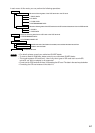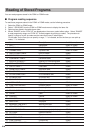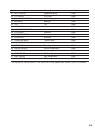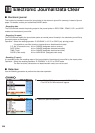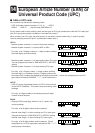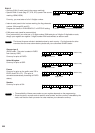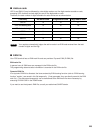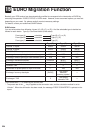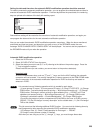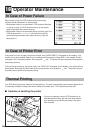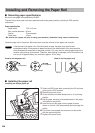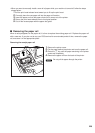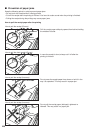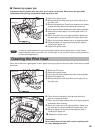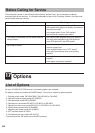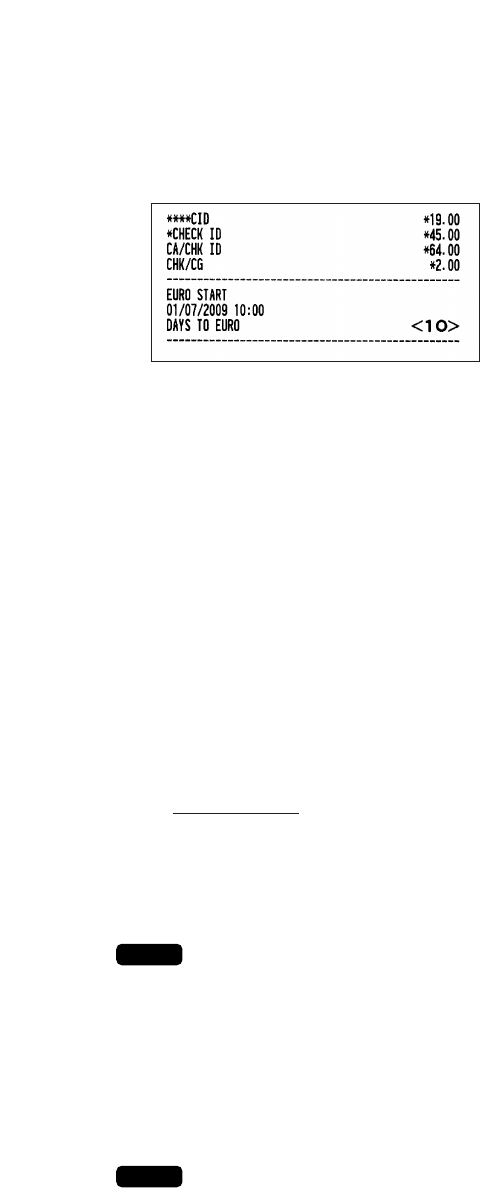
225
Setting the date and time when the automatic EURO modification operation should be executed
To certainly execute the automatic modification operation, you can program the scheduled date and time to
execute the automatic EURO modification operation. From ten days before the preset date, the remaining
days are printed at the bottom of the daily full resetting report.
Date and time setting will be reset after the execution of automatic modification operation, and again you
can program the date and time for the next automatic modification operation.
Also you can make the automatic EURO modification operation compulsory. When the above-mentioned
preset date and time has come, and also when you start an entry in the REG/MGR mode, the error
message “EURO CHANGE ENTRY COMPULSORY” will be displayed. You cannot start any operation in
the REG/MGR mode until you make the operation.
Automatic EURO modification operation
1. Select the X2/Z2 mode.
2. Select “8 EURO STATUS” from the menu.
3. Select the status you want to set (B, C or D) referring to the table on the previous page. Press the
.
key to toggle the options.
Please note that once you set a status, you cannot return to the previous status(es).
Important note
As for the miscellaneous keys, such as
J
and
)
keys, and for the HALO setting, the automatic
conversion will not be made. You need to change the % rates or amounts in the PGM1/PGM2 mode
after the execution of the automatic modification operation for EURO so that they are based on
amounts in EURO.
It is executed some of following operation which is needed for each status.
(1) Issue general Z1 report. (2) Issue general Z2 report. (3) Clear GT1/GT2/GT3. (4) Change
PGM function “Total and change amount printing — With foreign/Domestic only”. (5) Change
PGM function “Exchange1 amount printing for total validation print — YES/NO” and “Total
validation print amount printing — With foreign/Domestic only”. (6) Change PGM function
“Exchange1 calculation method — Division/Multiplication”. (9) Change PGM function
“Converting the preset unit prices of departments/PLUs/EANs to the ones in EURO currency -
YES/NO. (10) Set “Exchange1 currency descriptor” as the suitable data. (11) Set “Exchange1
TAB as the suitable
This job cannot set the following additional EURO function. You must set the following items by
each programming after executing the automatic EURO modification operation.
(1) Exchange1 rate, (2) “Check, Credit operation for Exchange1 — YES/NO”
(3) Foreign currency drawer number (if installed)
Also when you are using any of the
<
through
+
keys, you must change these rates.
NOTE
NOTE