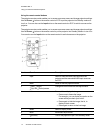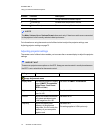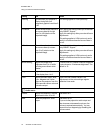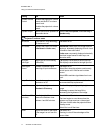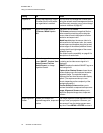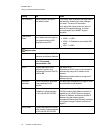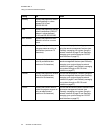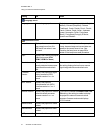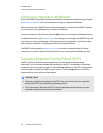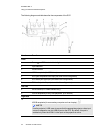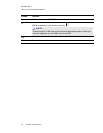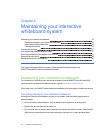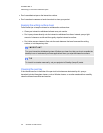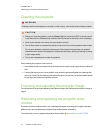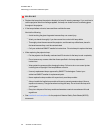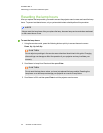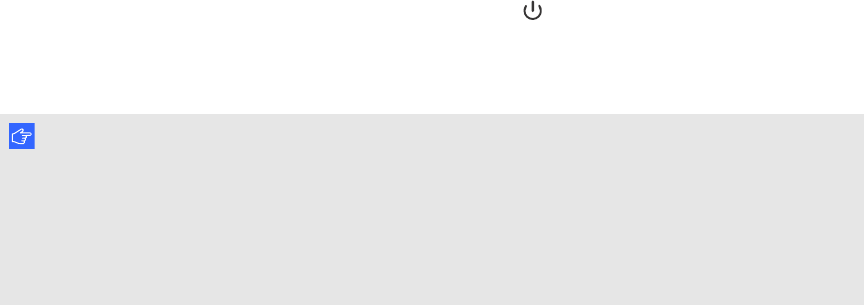
C H A P T E R 3
Usingyour interactive whiteboardsystem
22 smarttech.com/kb/170510
Using your interactive whiteboard
Refer to the SMARTBoard 600 and D600 series interactive whiteboard installation and user’s guide
(smarttech.com/kb/001414) for more information on using your interactive whiteboard.
When you connect your SMARTBoard interactive whiteboard to a computer with SMART software,
you can access the full capabilities of your interactive whiteboard.
For more information on this software, press the Help button on your interactive whiteboard pen tray.
For additional resources, go to smarttech.com, click the flag icon to the right of the SMART logo, and
then select your country and language. In the Support section of this website, you’ll find up-to-date,
product-specific information, including setup instructions and specifications.
The SMARTtraining website (smarttech.com/training) includes anextensive library of training
resources you can refer to when first learning to set up or use your interactive whiteboard system.
Using the Extended Control Panel (ECP)
The ECP gives you control of the basic operations of your interactive whiteboard system.
Additionally, you can connect peripheral devices directly to the ECP, as described in Connecting
peripheral sources and outputs on page 84. Press the Power button on the ECP or remote control
to put the projector system into Standby mode or turn it on. Press the Input button on the ECP or
remote control to switch sources on the projector.
I M P O R T A N T
l There are no projector menu options on the ECP. Keep your remote control in a safe place
because the ECP is not asubstitute for the remote control.
l Do not disconnect cables from the ECP to connect peripheral devices because you could
disconnect controls for your interactive whiteboard.