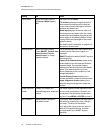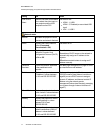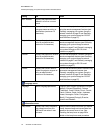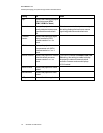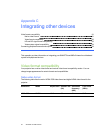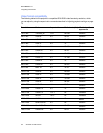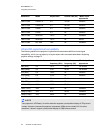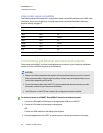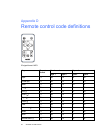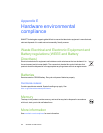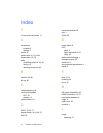A P P E N D I X C
Integratingother devices
84 smarttech.com/kb/170510
Video system signal compatibility
The following tables list the projector’s video system signal compatibility delivered over HDMI video
connectors, which you can adjust by using the aspect ratio commands described in Adjusting
projector settings on page 73.
Video mode Aspect ratio Vertical frequency (Hz)
720p 16:9 59.94
720p 16:9 50
1080i 16:9 50.94
1080i 16:9 50
1080p 16:9 50.94
1080p 16:9 50
576i 5:4 50
480i 4:3 50.94
Connecting peripheral sources and outputs
Follow these instructions if you have a peripheral device to connect to your interactive whiteboard
system, such as a DVD/Blu-ray player or a USB device.
N OT E S
l Measure the distance between the projector and the peripheral device you want to connect.
Make sure each cable is long enough, has plenty of slack and can be placed safely in your
room without presenting a trip hazard.
l Do not disconnect cables from the ECP to connect peripheral devices because you could
disconnect controls for your interactive whiteboard.
l The RCA jacks on the ECP aren’t used in this configuration and aren’t enabled.
To connect a laptop to a SMARTBoard685ix2 interactive whiteboard system
1. Connect a USB cable from the laptop to the appropriate USB port on the ECP.
2. Connect a VGA cable from the laptop to the projector.
OR
Connect an HDMI cable from the laptop to the projector.
3. Press the Input button on the ECP or remote control to switch input sources to the laptop.