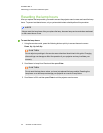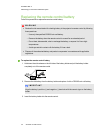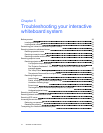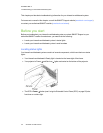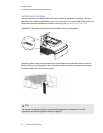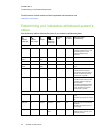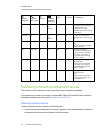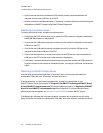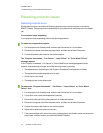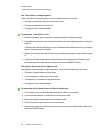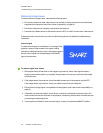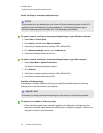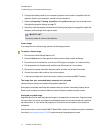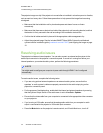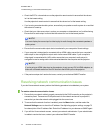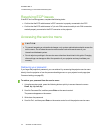C H A P T E R 5
Troubleshootingyour interactivewhiteboardsystem
37 smarttech.com/kb/170510
Resolving projector issues
Resolving projector errors
System administrators can resolve the following projector errors on their own prior to contacting
SMARTSupport. Performing initial troubleshooting on your projector will reduce the time of a support
call.
Your projector stops responding
If your projector stops responding, perform the following procedure.
To restart an unresponsive projector
1. Put the projector into Standby mode, and then wait 30 minutes for it to cool down.
2. Disconnect the power cable from the power outlet, and then wait at least 60 seconds.
3. Connect the power cable, and then turn on the projector.
The “Projector Overheated”, “Fan Failure”, “Lamp Failure” or “Color Wheel Failure”
message appears
If the “Projector Overheated”, “Fan Failure” or “Color Wheel Failure” message appears and the
projector stops projecting an image, one of the following issues is occurring:
l The temperature is overheating but the “Projector Overheated” message fails to display.
l The temperature outside the projector is too high.
l One of the fans has failed.
l The projector has a color wheel issue.
To resolve the “Projector Overheated”, “Fan Failure”, “Lamp Failure” or “Color Wheel
Failure” error
1. Put the projector into Standby mode, and then wait 30 minutes for it to cool down.
2. If your room is hot, lower the temperature if possible.
3. Ensure that nothing is blocking the projector’s air intake and exhaust.
4. Disconnect the power cable from the power outlet, and then wait at least 60 seconds.
5. Connect the power cable, and then turn on the projector.
6. Adjust the fan speed using the service menu.
7. If the previous steps don’t resolve the issue, put the projector into Standby mode, disconnect the
power cable, and then contact your authorized SMARTreseller.