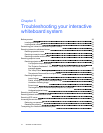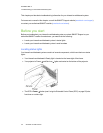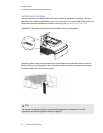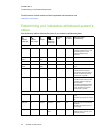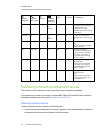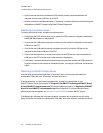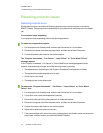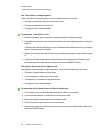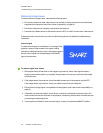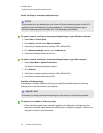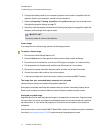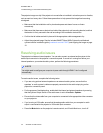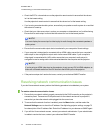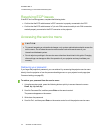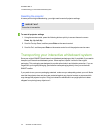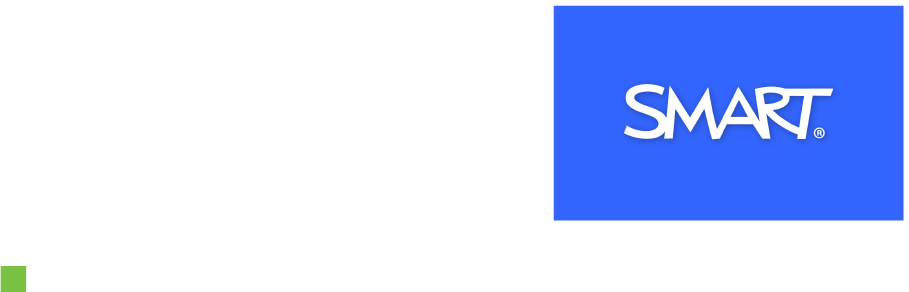
C H A P T E R 5
Troubleshootingyour interactivewhiteboardsystem
39 smarttech.com/kb/170510
Resolving image issues
To resolve common image issues, complete the following tasks:
l Ensure the computer or other video source is on and set to display aresolution and refresh rate
supported by the projector (see Video format compatibility on page 81).
l Ensure the video source is properly connected to the projector.
l Press the Input Select button on the remote control or ECP to switch to the correct video source.
If these tasks don’t resolve the issue, refer to the following sections for additional troubleshooting
information.
Loss of signal
If a video source signal is not detected, out of range of the
projector’s support video modes or the signal is being
switched to a different device or input, the projector doesn’t
show a source signal and instead displays the SMART
logo on a blue screen.
To resolve signal loss issues
1. Wait approximately 45 seconds for the image to synchronize. Some video signals require a
longer synchronization period, cycling back through inputs to the one you want also help image
synchronization.
2. If the image doesn’t synchronize, check the cable connections to the projector and the ECP.
If the image doesn’t synchronize, check your cable connections to the projector.
3. Ensure that the image signal is compatible with the projector (see Video format compatibility on
page 81).
4. If there are any extension cables, switch boxes, connection wall plates orother devices in the
video connection from the computer to the projector, temporarily remove them to ensure they are
not causing the video signal loss.
5. If your projector still doesn’t show asource signal, contact your authorized SMART reseller.