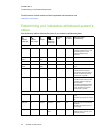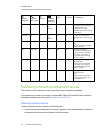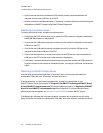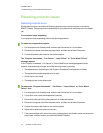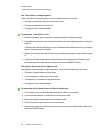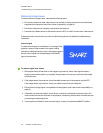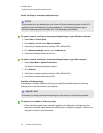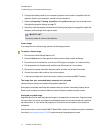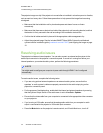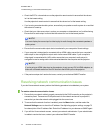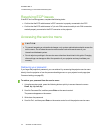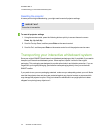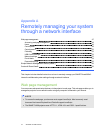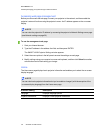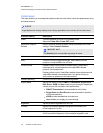C H A P T E R 5
Troubleshootingyour interactivewhiteboardsystem
42 smarttech.com/kb/170510
The projector image can slip if the projector is moved often or installed in a location prone to vibration,
such as next to a heavy door. Follow these precautions to help prevent the image from becoming
misaligned:
l Make sure that the installation wall is plumb and square and doesn’t move or vibrate
excessively.
l Make sure that there are no obstructions behind the projector’s wall-mounting bracket, and that
the bracket is firmly secured to the wall according to the installation instructions.
l Confirm that all cables are held in place with the appropriate cable management clip.
l Adjust the projected image. See the included SMARTBoard 685ix2 interactive whiteboard
system textless installation guide (smarttech.com/kb/170472) and Aligning the image on page
10.
Resolving audio issues
The projector includes an internal speaker. You can also connect an external audio system to the
audio output connector in the projector’s connection panel. If sound isn’t coming from either your
internal speaker or your external audio system, perform the following procedures.
N OT E
You might need to configure your computer to pass audio through HDMI if it isn’t configured
automatically.
To resolve audio issues, complete the following tasks:
l If you are using optional external speakers or an external audio system, ensure that the
speakers’ or audio system’s cables are properly connected to the audio output plug on the
projector’s connection panel.
l For the purpose of troubleshooting, enable both the internal and external speakers by ensuring
that the System Output Switch in the audio menu is set to Line Out + Speaker.
l Ensure that the video cable from your computer is connected to the appropriate video connector
on your projector.
l If you’re using a VGA cable, ensure that the analog audio cable from your computer’s audio
output is connected to the projector’s VGA audio input connector.
l Press the Mute button on the projector’s remote control, and if Audio Mute is on, turn it off.