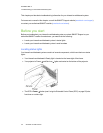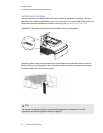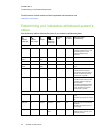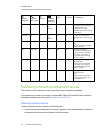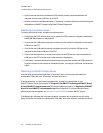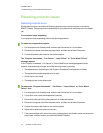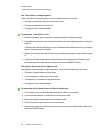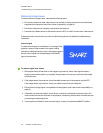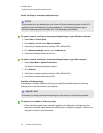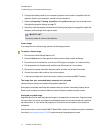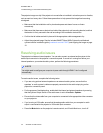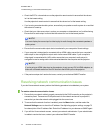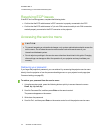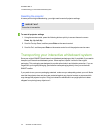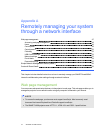C H A P T E R 5
Troubleshootingyour interactivewhiteboardsystem
40 smarttech.com/kb/170510
Partial, scrolling or incorrectly displayed image
N OT E
This procedure may vary depending on your version of Windows operating system or MacOSX
operating system software and your system preferences. The following procedures apply to
Windows 7 operating systems and MacOSX10.8 operating system software.
To resolve a partial, scrolling or incorrectly displayed image on your Windows computer
1. Select Start > Control Panel.
2. Click Display, and then select Adjust resolution.
3. Verify that your display resolution setting is 1280 × 800 (WXGA).
4. Click Advanced settings, and then click the Monitor tab.
5. Verify that the screen refresh rate is 60 Hz.
To resolve a partial, scrolling or incorrectly displayed image on your Mac computer
1. Select Apple Menu > System Preferences.
The System Preferences dialog box appears.
2. Click Displays.
3. Verify that your display resolution setting is 1280 × 800 (WXGA).
4. Verify that the screen refresh rate is 60 Hz.
Unstable or flickering image
If the projector’s image is unstable or flickering, you could have different frequency or tracking
settings on your input source than on your projector.
I M P O R T A N T
Write down your setting values before adjusting any of the settings in the following procedure.
To resolve your unstable or flickering image
1. Check the display mode of your computer’s graphics card. Make sure it matches one of the
projector’s compatible signal formats (see Video format compatibility on page 81). Refer to your
computer’s manual for more information.