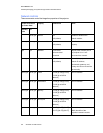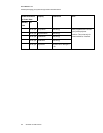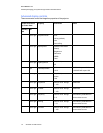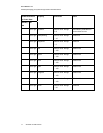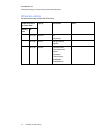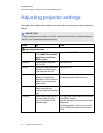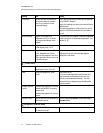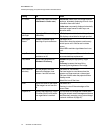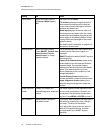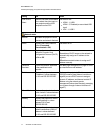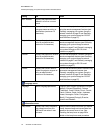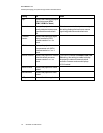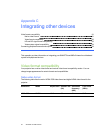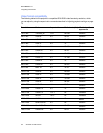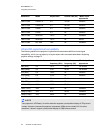A P P E N D I X B
Remotelymanagingyour systemthrough anRS-232serialinterface
76 smarttech.com/kb/170510
Setting Use Notes
Aspect Ratio Adjusts the image output to
FillScreen, MatchInput or
16:9.
The default is FillScreen.
FillScreen produces an image that fills the
entire screen by stretching and scaling the
source video to match the projector’s native
resolution and aspect ratio.
MatchInput displays the source video in its
native resolution and aspect ratio. As a result,
unused space could appear along the top and
bottom edges of the screen (letterbox format)
or along the left and right edges of the screen
(pillarbox format).
See Video format compatibility on page 81 for
descriptions of each mode.
Startup Screen Selects the type of startup
screen (SMART, Capture User
Startup Screen, Preview
Startup Screen), or Image
Alignment Screen.
This screen displays when the projector lamp
is starting and a video source signal isn’t
displayed.
SMART displays the default SMART logo on a
blue background.
Capture User Startup Screen closes the on-
screen display menu and captures the entire
projected image. The captured image is
displayed the next time the on-screen display
opens. (The capture can take up to one
minute, depending on the complexity of the
background graphic.)
Preview Startup Screen enables you to
preview the default or captured startup screen.
Image Alignment Screen enables you to
adjust the projected image size, shape and
location.
Image Alignment
Screen
Enables you to adjust the
projected image size, shape and
location.
The image alignment screen appears the first
time you start your projector. However, you
can access it from the startup screen menu
any time. Press MENUor ENTER to close it.
Set to Default? Resets projector settings to
their default values.
If you select Yes, all projector settings reset to
their defaults, reversing any menu changes
you made. This action is irreversible.
Don’t adjust this setting unless you want to
reset all of the applied settings, or unless
you’re advised to by a SMARTSupport
specialist.