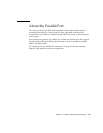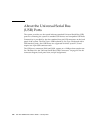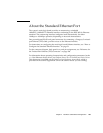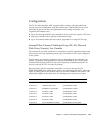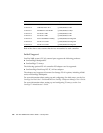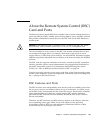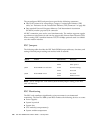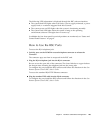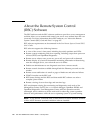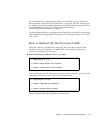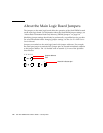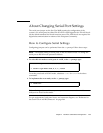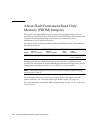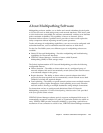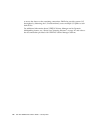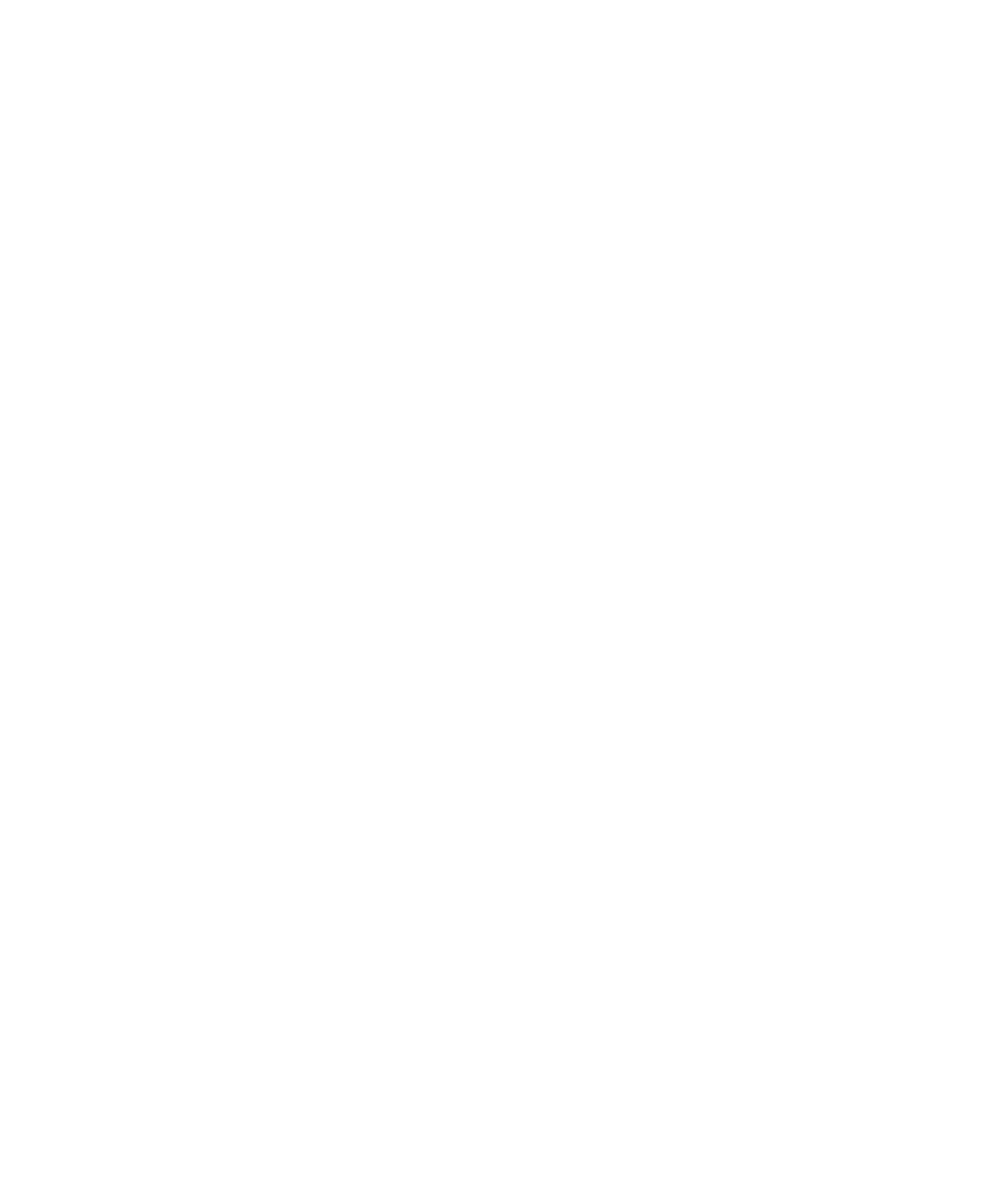
Chapter 4 Hardware and Software Configuration 109
The following LED information is displayed through the RSC software interface:
■ The system fault LED lights when a fan fault, a power supply mismatch, a power
supply fault, or a software triggered fault has occurred.
■ The system power-on LED lights when the system is functioning normally.
■ The system fault LED lights when the system is hung or the operating
environment software is brought down in some way.
In addition the four front panel keyswitch positions are monitored; see “Status and
Control Panel Features” on page 8.
How to Use the RSC Ports
To access the RJ-11 telephone jack:
1. Quickly press on the PCMCIA recessed telephone connector to release the
connector.
The connector pops out from its receptacle in the RSC card.
2. Plug the RJ-11 telephone jack into the RJ-11 connector.
Be sure to use the open side of the connector. The closed side has a copper lockout
bar that prevents inserting the telephone jack into the wrong side.
To configure the port, install the RSC software and follow the directions in the Sun
Remote System Control (RSC) User’s Guide.
To access the standard RJ-45 TPE Ethernet connector:
● Plug the standard TPE cable into the RJ-45 connector.
To configure the port, install the RSC software and follow the directions in the Sun
Remote System Control (RSC) User’s Guide.