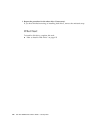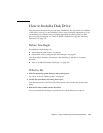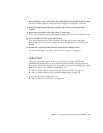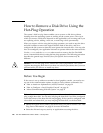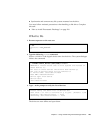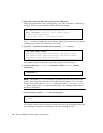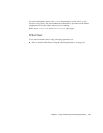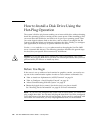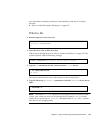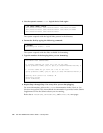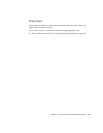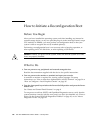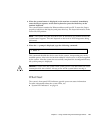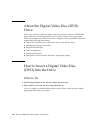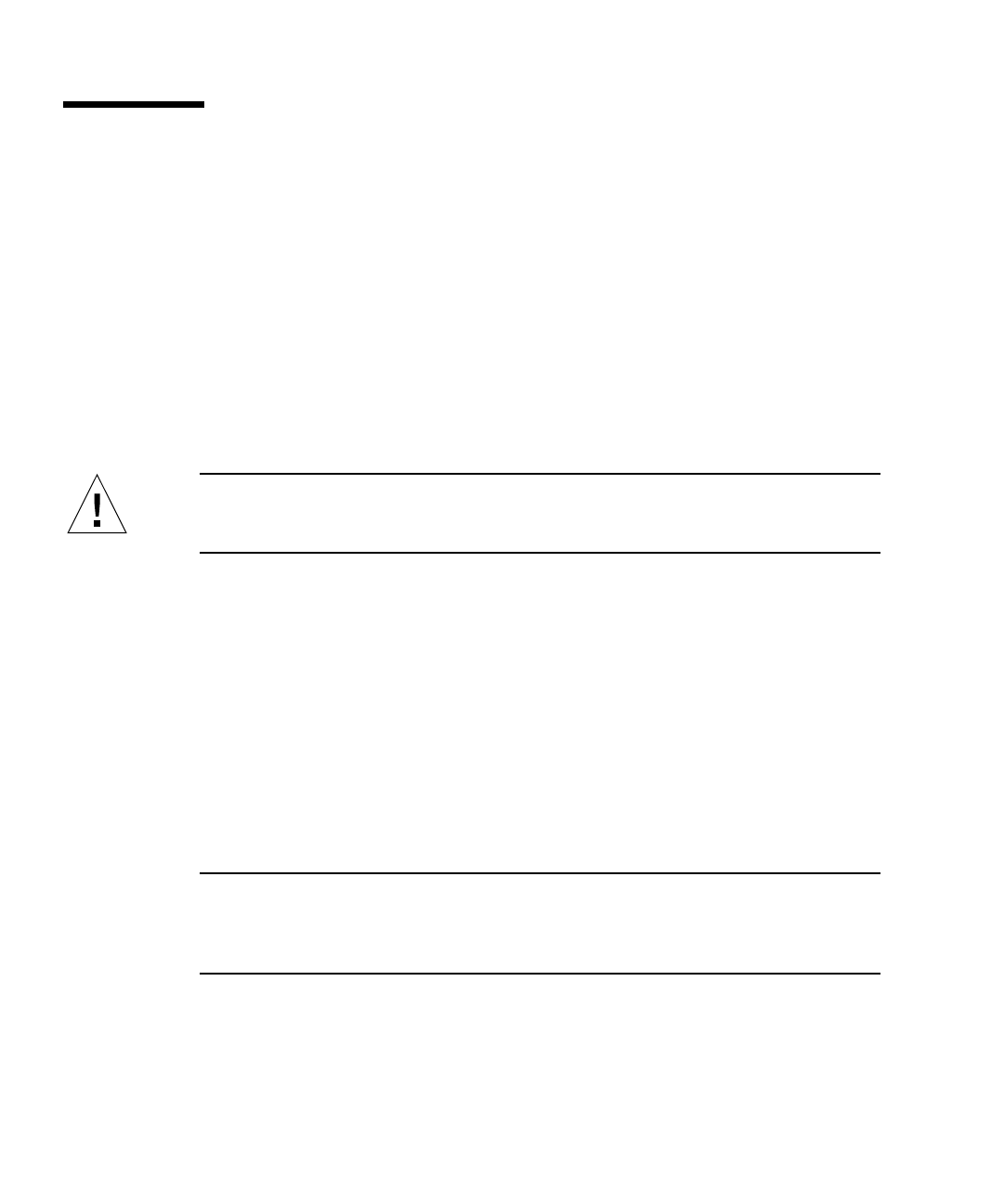
132 Sun Fire 280R Server Owner’s Guide • January 2001
How to Install a Disk Drive Using the
Hot-Plug Operation
The system’s disk hot-plug feature enables you to insert a disk drive without shutting
down the operating system or turning off the system power. When installing a disk,
you must insert the disk drive and wait for it to spin up to operating speed. Then
you create logical software links to the drive, and re-create or reconfigure the file
systems so that the Solaris environment recognizes the drive. Finally you configure
your application (if necessary) to operate with this new drive.
Use the luxadm and the devfsadm software tools to hot-plug the Sun Fire 280R
server’s internal disk drive(s). The following procedure describes the general steps
involved, but your specific device names may be different.
Caution – Do not hot-plug drives without the correct preparations. The system
supports hot-plugging disk drives, but there are software procedures that you must
perform before you remove or install any drive.
Before You Begin
If the server is set up without a local terminal or graphics console, you need to set
up one of the communication options in order to issue software commands. See:
■ “How to Attach an Alphanumeric (ASCII) Terminal” on page 34
■ “How to Configure a Local Graphics Console” on page 36
■ “About Communicating With the System” on page 33
■ Obtain the logical device name(s) for the device(s) you plan to install.
See “Hot-Plug Device Information” on page 93 for more information.
Note – If you have not configured the system with two boot disks, you cannot hot-
plug a single boot disk. You can only hot-plug the boot disk if you have configured
a two-disk mirror of the boot disk for hot-plugging. If the system is configured with
a boot disk and a data disk, you may hot-plug the data disk, not the boot disk.