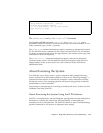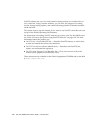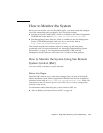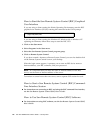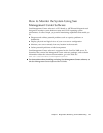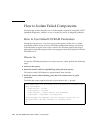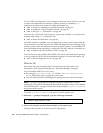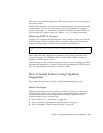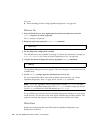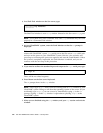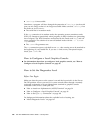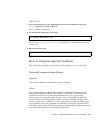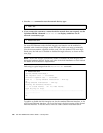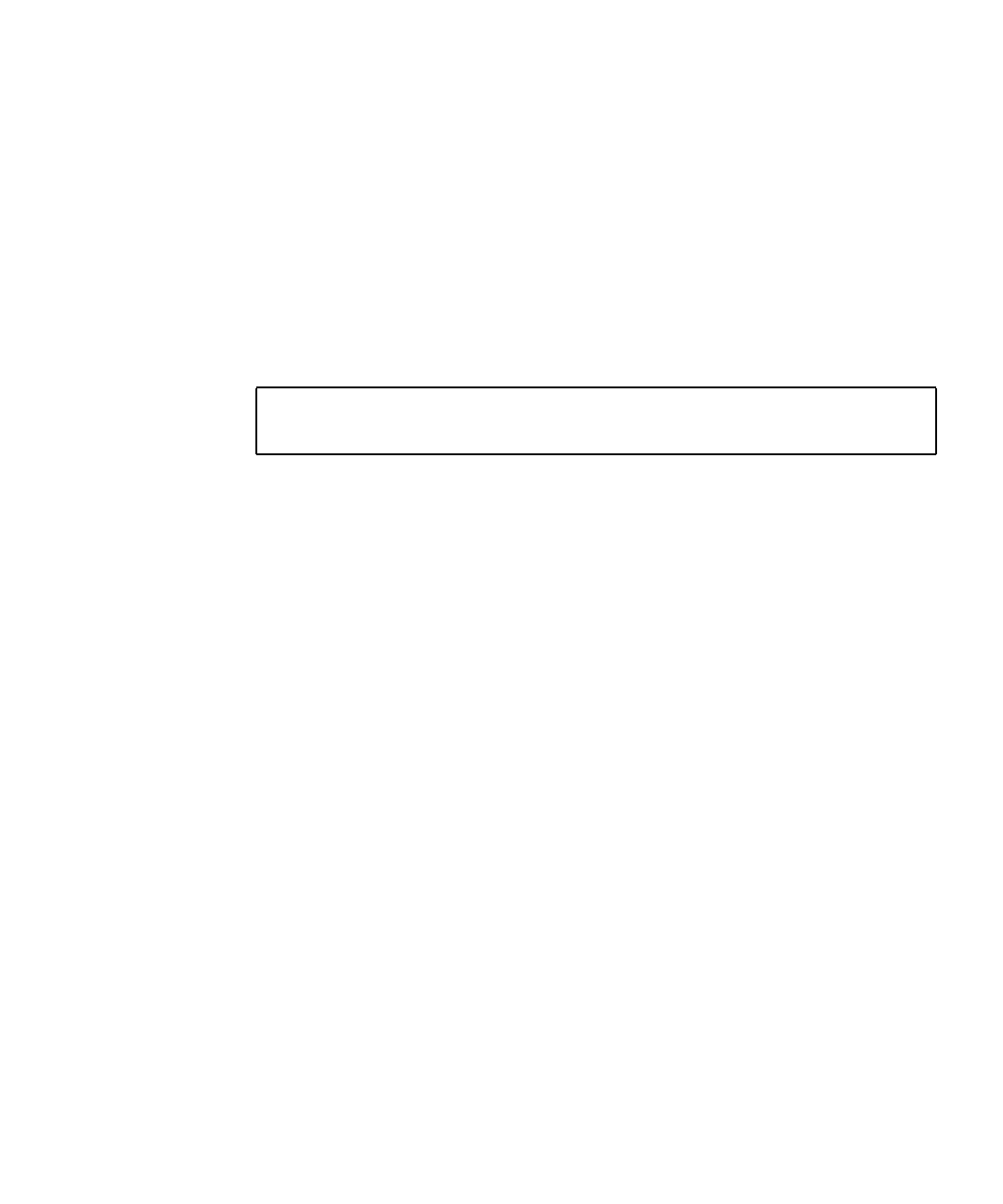
Chapter 6 Diagnostics, Monitoring, and Troubleshooting 181
The system runs the POST diagnostics. POST displays status and error messages in
the system console.
While POST is running, you can observe its progress and any error indications in the
system console. You can view these results on an ASCII terminal, on a graphics
console, or through a tip connection. In addition, if the RSC has been installed, you
can view them on a remote system over either a telnet or modem connection.
Observing POST in Progress
As POST runs, it displays detailed diagnostic status messages in the system console.
If POST detects an error, it displays an error message in the system console that
indicates the failing part. A sample error message is provided below:
POST status and error conditions are indicated by the general fault LED on the
system front panel. The LED blinks slowly to indicate that POST is running. It
remains lit if POST detects a fault.
If POST detects an error condition that prevents the system from booting, it will halt
operation and display the ok prompt. The last message displayed by POST prior to
the ok prompt indicates which part you need to replace.
How to Isolate Failures Using OpenBoot
Diagnostics
This section describes how to run the various OpenBoot Diagnostics tests.
Before You Begin
Make sure that the power to the system is on and the keyswitch is in the Power-
On/Off position. Access your server’s system console either through a remotely
connected workstation or by an alphanumeric terminal or graphics console
connected to the server’s serial port. See:
■ “How to Set Up a tip Connection” on page 183
■ “How to Attach an Alphanumeric (ASCII) Terminal” on page 34
■ “How to Configure a Local Graphics Console” on page 36
Power On Self Test Failed. Cause: DIMM U0702 or System Board
ok