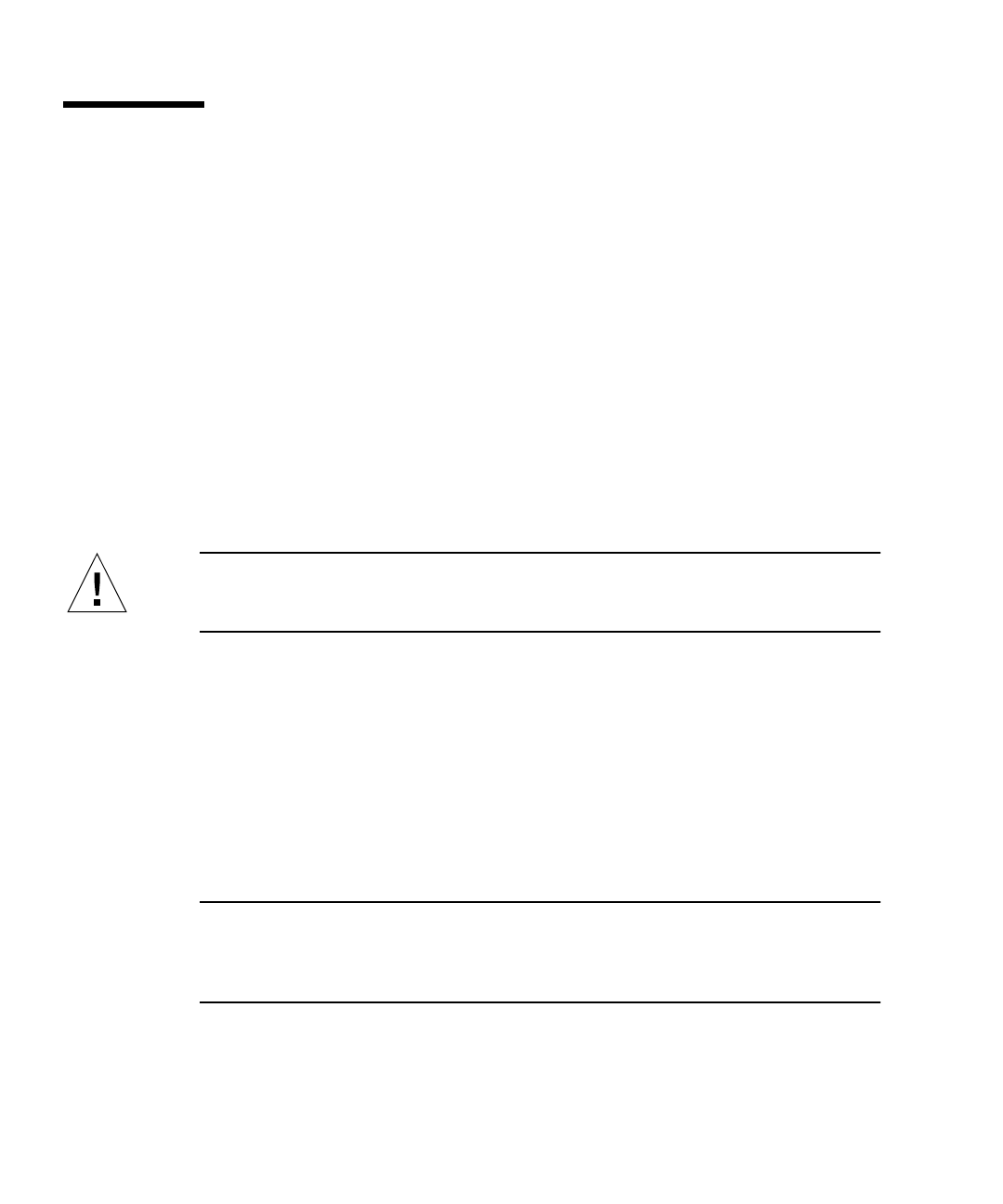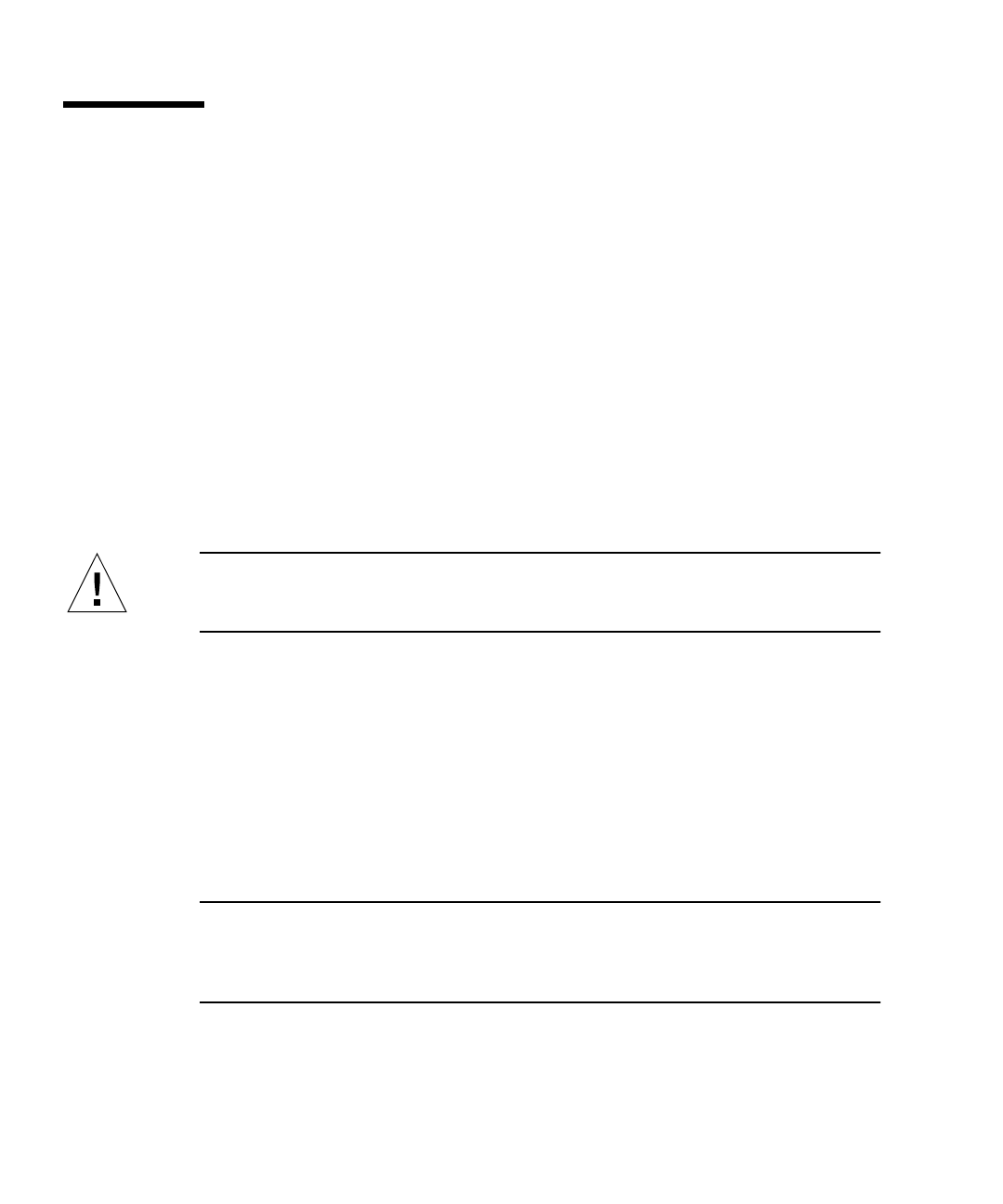
128 Sun Fire 280R Server Owner’s Guide • January 2001
How to Remove a Disk Drive Using the
Hot-Plug Operation
The system’s disk hot-plug feature enables you to remove a disk drive without
shutting down the operating system or turning off the system power. The way in
which you remove a disk drive depends on the application you are using and if you
are replacing a drive, adding a new one, or removing a drive permanently.
When you remove a drive using the hot-plug operation, you need to stop the drive
and take it offline to remove the logical software links to the drive, and to re-
configure the file systems so that they now ignore the removed drive. You may also
have to reconfigure your application software to operate without the removed drive.
Use the luxadm and the devfsadm software tools to remove the Sun Fire 280R
server’s internal disk drive(s) using the hot-plug operation. The following procedure
describes the general steps involved, but your specific device names may be
different.
Caution – Do not hot-plug drives without the correct preparations. The system
supports hot-plugging disk drives, but there are software procedures that you must
perform before you remove or install any drive.
Before You Begin
If the server is set up without a terminal or local graphics console, you need to set
up one of the communication options in order to issue software commands. See:
■ “How to Attach an Alphanumeric (ASCII) Terminal” on page 34
■ “How to Configure a Local Graphics Console” on page 36
■ “About Communicating With the System” on page 33
Note – If you have not configured the system with two boot disks, you cannot hot-
plug a single boot disk. You can only hot-plug the boot disk if you have configured
a two-disk mirror of the boot disk for hot-plugging. If the system is configured with
a boot disk and a data disk, you may hot-plug the data disk, not the boot disk.
■ Obtain the logical device name(s) for the device(s) you plan to remove. See “Hot-
Plug Device Information” on page 93 for more information.
■ Select the disk and stop any activity or applications accessing the drive.