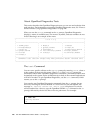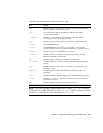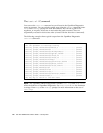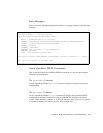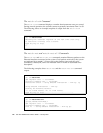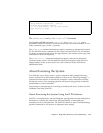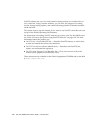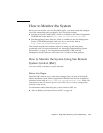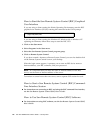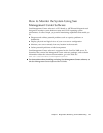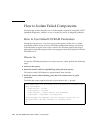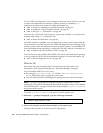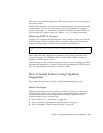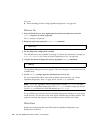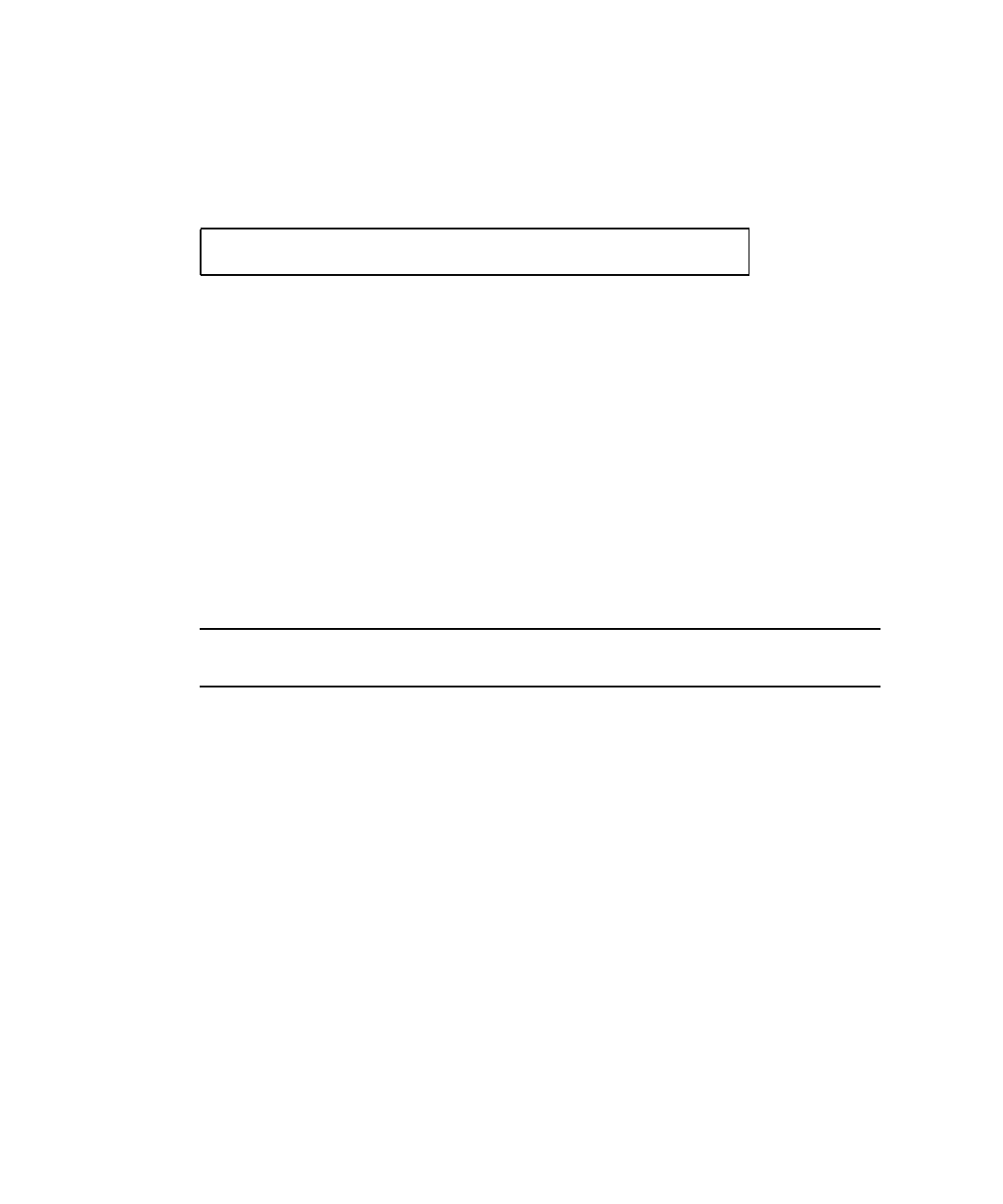
176 Sun Fire 280R Server Owner’s Guide • January 2001
How to Start the Sun Remote System Control (RSC) Graphical
User Interface
If you are using a client running the Solaris Operating Environment, start the RSC
graphical user interface (GUI) by entering this command at the UNIX prompt:
If you are using a client running the Windows 95, Windows 98, or Windows NT
operating environment, follow these steps to start the RSC GUI:
1. Click on the Start menu.
2. Select Programs in the Start menu.
3. Select the Sun Remote System Control program group.
4. Click on Remote System Control.
If you have created a shortcut to Remote System Control, you can also double-click
on the Remote System Control icon on your desktop.
When the login screen appears, it prompts you to enter an RSC device name or
Internet address, your RSC username, and your password.
Note – It is important that you enter the name or Internet address of the RSC
device, not the name or Internet address of the server.
To monitor or control more than one server, start a separate GUI session for each.
How to Start a Sun Remote System Control (RSC) Command-
Line Interface Session
● For instructions on connecting to RSC and using the RSC command-line interface,
see the Sun Remote System Control (RSC) User’s Guide.
How to Use Sun Remote System Control (RSC) Software
● For instructions on using RSC software, see the Sun Remote System Control (RSC)
User’s Guide.
% /opt/rsc/bin/rsc