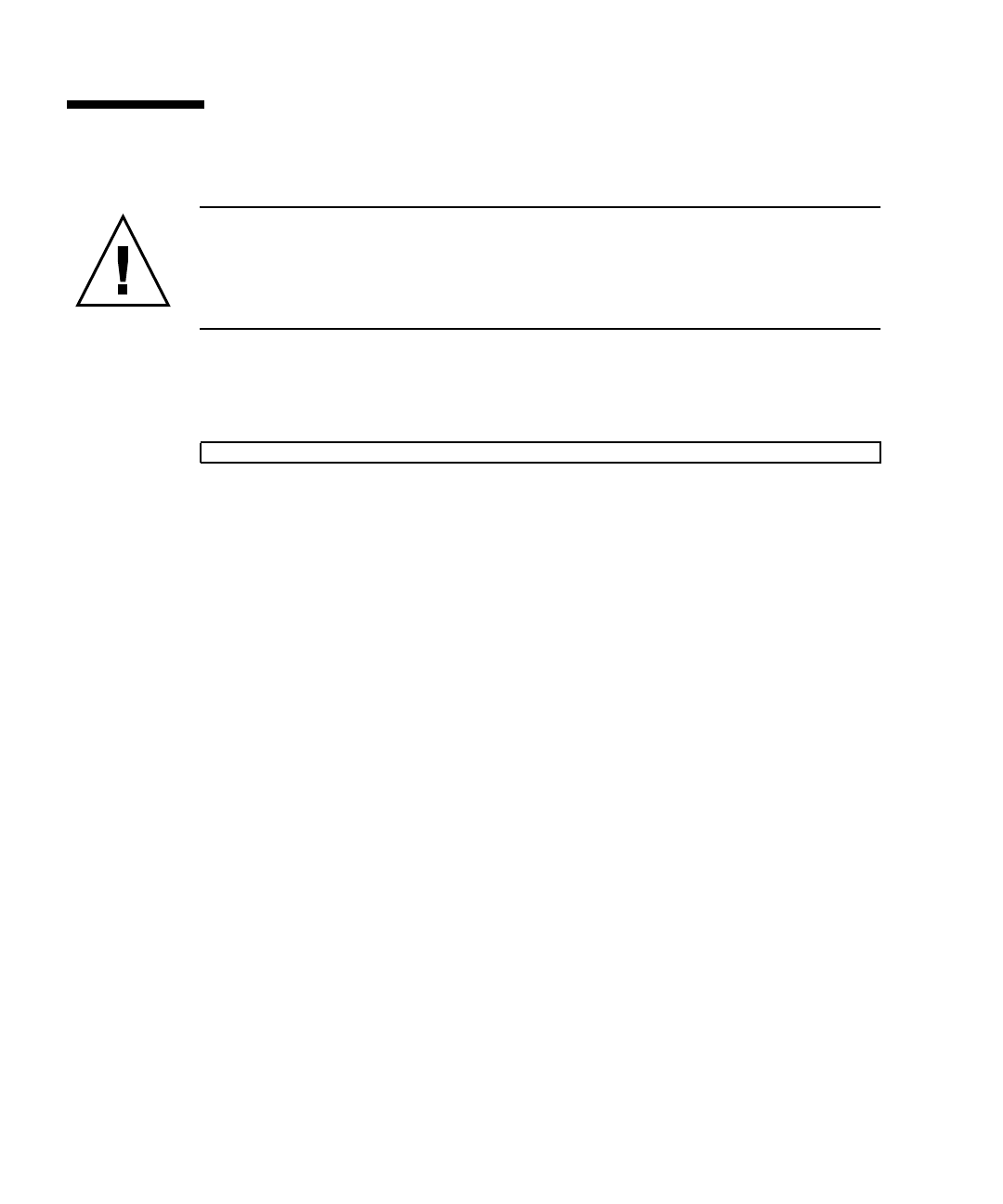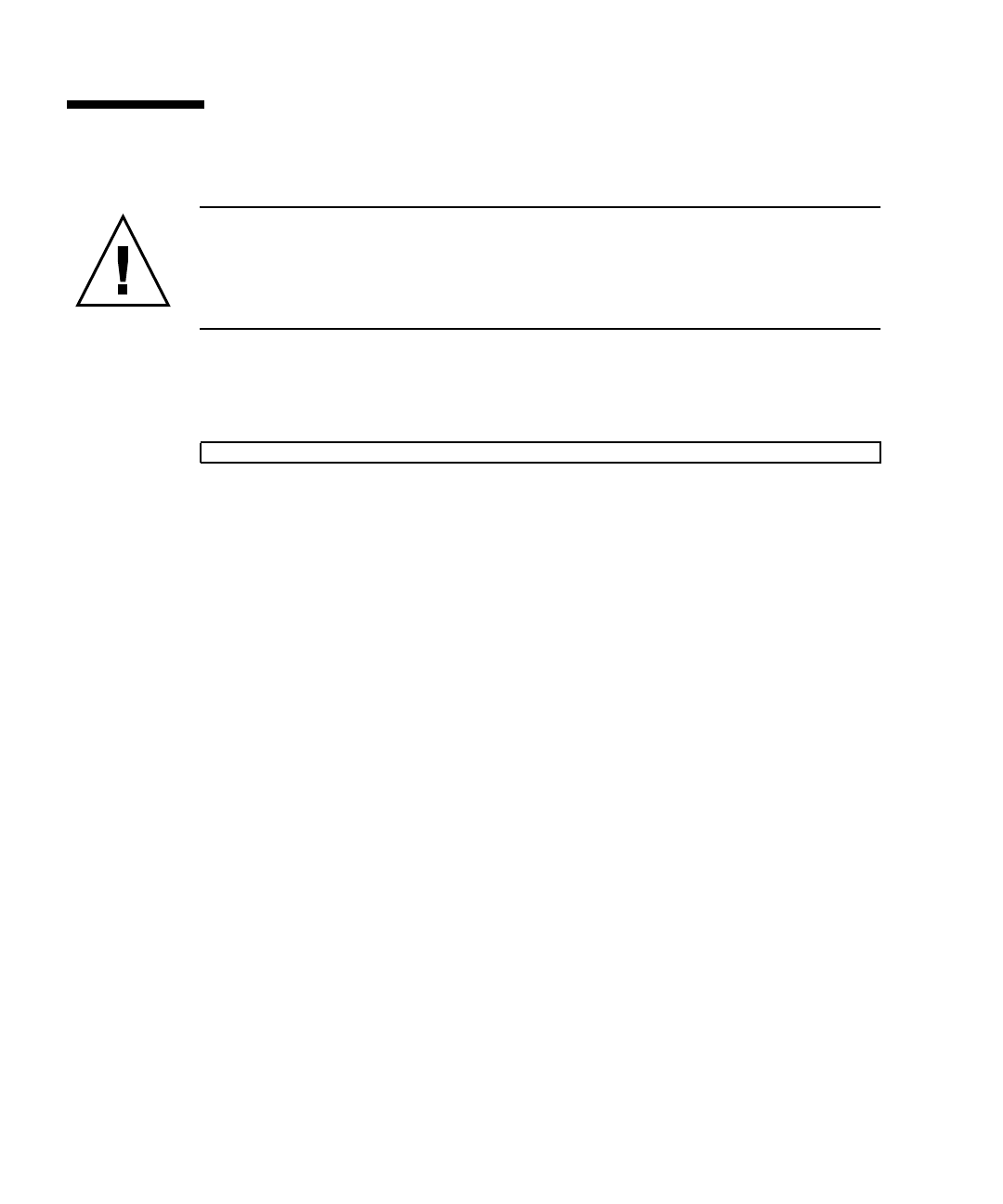
2-20 Netra CP3260 Blade Server User’s Guide • April 2009
2.7 Installing the Netra CP3260 Blade Server
Caution – The Netra CT 900 server fan tray upgrade kit (594-4953) must be
installed in the chassis before the Netra CP3260 blade server is installed. This fan
tray upgrade is required to provide adequate cooling and to prevent the system from
overheating or shutting down due to an over-temperature condition that can occur
with the older fan trays.
To verify that the fan tray upgrade is installed on a Netra CT 900 server, log into the
Shelf Manager and issue the following command for fan trays 1, 2, and 3 (or fan
trays 0, 1, and 2 for older chassis):
If Product Part / Model Number = 371-3033-xx is displayed, an upgraded
fan tray is installed. If Product Part / Model Number is not 371-3033, an old fan
tray is installed and the upgrade is required. Refer to the Netra CT 900 Server Upgrade
Guide (820-3255) for more information.
To Install the Netra CP3260 blade server, perform the following steps:
1. If you have installed a Netra CP32x0 ARTM, go to the front of the system and
locate the card slot where you installed the ARTM at the rear of the system.
2. Remove the filler panel, if necessary.
The filler panel is secured to the card cage using two screws, one at the top of the
filler panel, the other at the bottom. Store the filler panel in a safe place; you
might need to use it again if you have to remove a card for an extended period of
time.
3. Prepare the blade server by opening the injector/ejector latches (
FIGURE 2-8).
4. Carefully align the edges of the blade server with the card guides in the
appropriate slot (
FIGURE 2-7).
It might be helpful to look into the enclosure to verify correct alignment of the
rails in the guides.
5. Taking care to keep the blade server aligned in the guides, slide the blade
server in until the injector/ejector latches engage the card cage.
clia fruinfo fan_tray 1 | grep "Product Part"