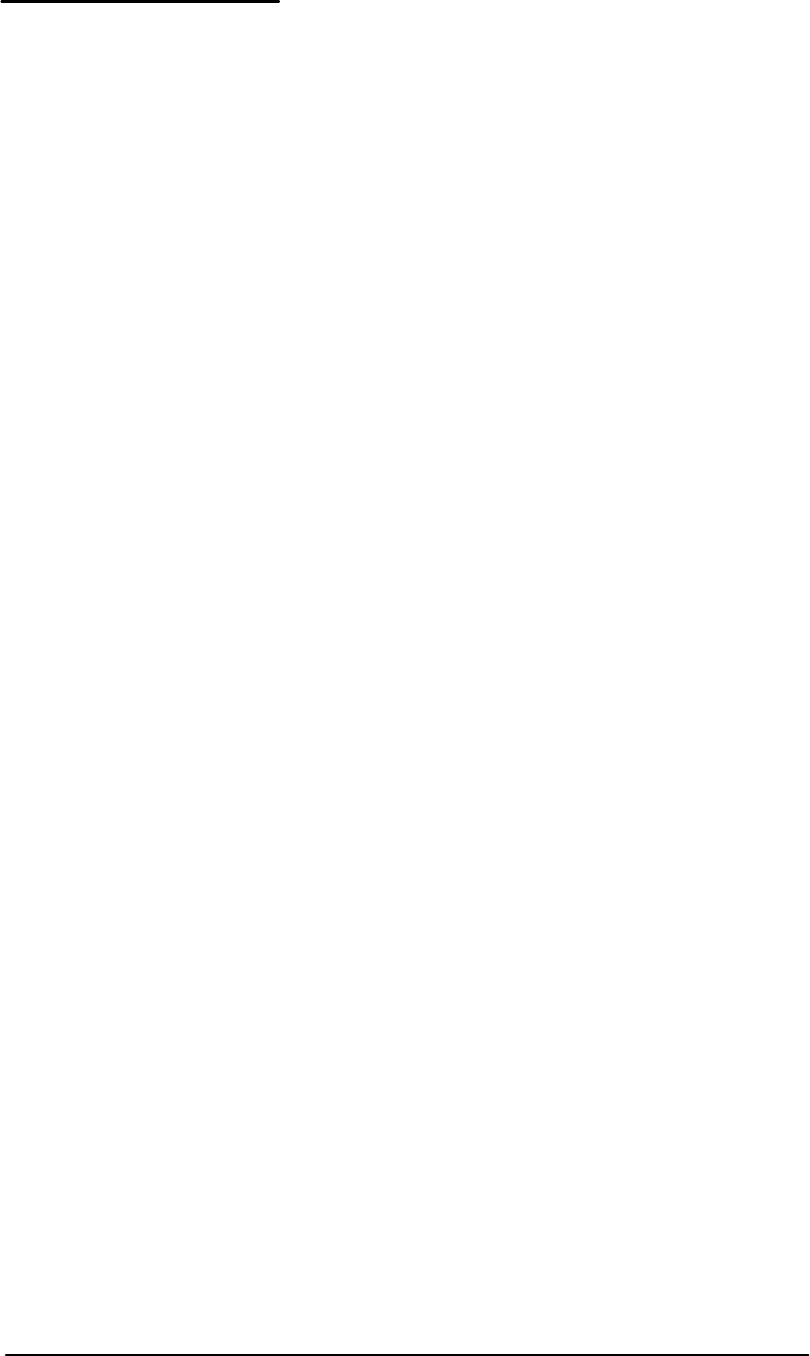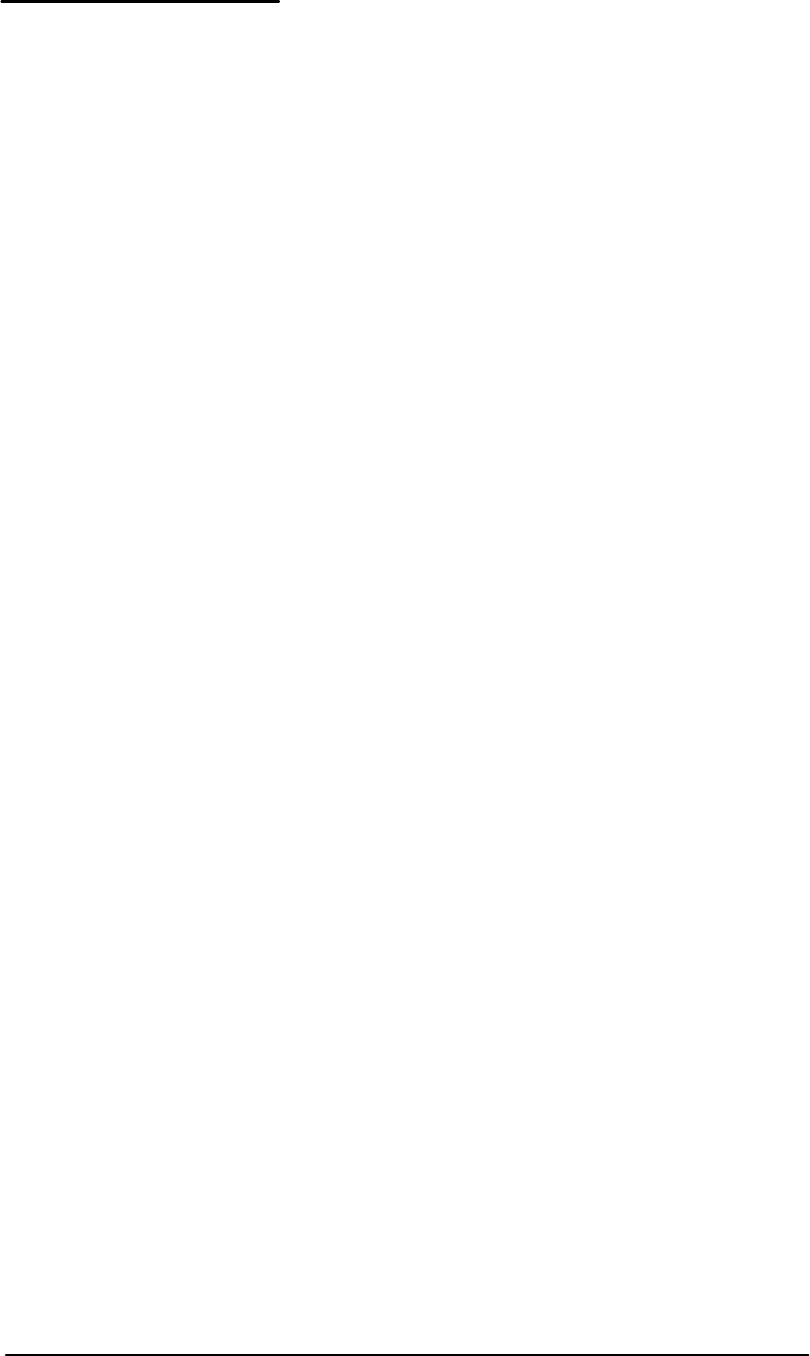
Operator’s Checkout Procedure
1760 Series Component Waveform/Vector Monitor User Manual
2-13
Procedure
1. Initialize the Front-Panel Controls
Enter the
PRESET menu and select FACTORY. Press the bezel
button corresponding to
RECALL. The front-panel controls
are now set to the factory preset (described on page 3-18),
and the
PRESET menu is automatically exited. Notice that
the instrument is in the
WAVEFORM display mode with the
CH-A INPUT displayed in two-line sweep.
2. Adjust the Display
Use the
VERT POS and HORIZ POS controls to center the
display.
Enter the
CRT menu. DISPLAY will be outlined. Adjust the
bezel controls for optimum focus, graticule scale illumina-
tion, and signal intensity. Select
READOUT and adjust the
right bezel control for desired readout intensity. Select
TRACE and adjust the center bezel control for a level trace.
Exit the
CRT menu. The changes made while in the menu
remain in effect.
3. Input Channel Selection
Press the
CH-A/CH-B button to toggle from the CH-A input to
the
CH-B input (no signal applied).
Press the
CH-A1/CH-B1 button. This cancels t he CH-B input
and displays the
CH-A1 input. Press thi s button agai n to
toggle to the
CH-B1 input.
Select the Y, B--Y, R--Y output format on the signal genera-
tor. Press the 1760--Series
A123/B123 button. This cancels
the
CH-B1 input. The A123 indicator lights and a component
parade of
CH-A1, CH-A2,andCH-A3 is displayed. See
Figure 2-5. Press the
A123/B123 button again; this toggles t o
B123 (a display of the CH-B1, CH-B2,andCH-B3 inputs).
Select any other input, which cancels the
B123 selection.
Now press the
A123/B123 button again, and note that the B123
selection is restored.