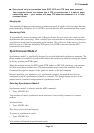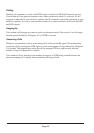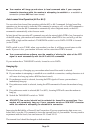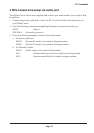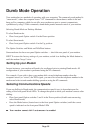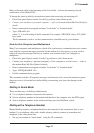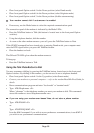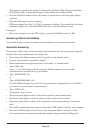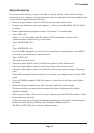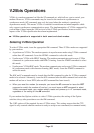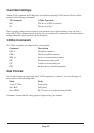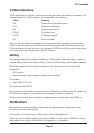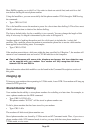AT Commands
Page 59
• Type: AT&W <E>
The modem set up is saved.
• Place front panel Option switch 4 in the Down position (select Dumb mode)
• Place front panel Option switch 6 in the Down position (select Originate mode)
• Place front panel Option switch 3 in the Down position (disable autoanswering)
☞☞
☞☞
☞
Your modem cannot dial if auto-answer is enabled.
• If necessary, use the Mode button to select the required communication speed
The connection speed of the modem is indicated by the Mode LEDs. Refer to the Modem
LED display table; it shows the meaning of each combination of Mode LEDs.
• Raise the DTR signal on your computer If your modem has a TR front panel LED, it glows
when DTR is raised.
• Press the Talk/Data button to Data
The Talk/Data button must be changed from Talk to Data to cause the modem to dial.
Your modem dials stored telephone number zero. The OH and CD LEDs glow when the
modem connects.
To hang up:
• Have your computer lower the DTR signal or press the Talk/Data switch to Talk
Using DTR to Dial
You may commence dialling by having your computer raise its DTR signal.
• Place front panel Option switch 4 in the Up position (select Smart mode)
• Connect your modem to a personal computer — refer to the modem Read Me First Guide
for details • Run a communications program and enter “local mode” or “terminal mode”
• Type: AT&Z0=phoneno <E>
Where “phoneno” is the telephone number you want your modem to dial. This stores the
number as stored telephone number zero.
☞☞
☞☞
☞
If you are using your modem over leased lines, do not store a phone number.
• Type: AT&D2&M4 <E>
or:
Type: AT&D2&M2 <E>
Issue the &M4 command if you wish to use asynchronous communications; issue &M2 if
you wish to use synchronous communications.
• Type: AT&Wn <E>
The modem set up is saved to profile n=0-3
• Place front panel Option switch 4 in the Down position (select Dumb mode)
• Place front panel Option switch 6 in the Down position (select Originate mode)
• If necessary, use the Mode button to select the required communication speed