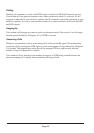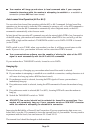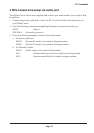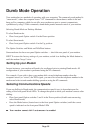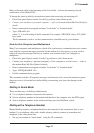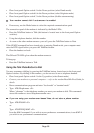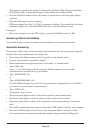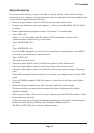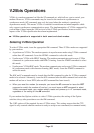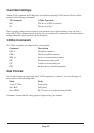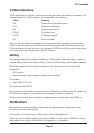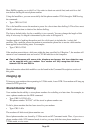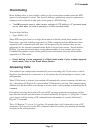Page 60
The connection speed of the modem is indicated by the Mode LEDs. Refer to the Modem
LED Display table; it shows the meaning of each combination of Mode LEDs.
• Press the Talk/Data button to Data (this button is located next to the front panel Option
switches)
• Raise the DTR signal on your computer
DTR must change from “low” to “high” to commence dialling. Your modem dials the stored
telephone number zero. The OH and CD LEDs glow when the modem connects.
To hang up:
• Have your computer lower the DTR signal, or press the Talk/Data button to Talk
Answering Calls in Dumb Mode
Your modem is able to answer incoming calls, automatically or by manual intervention.
Automatic Answering
Your modem is able to auto-answer incoming calls in Dumb mode. You do not need a telephone
handset to have your modem answer incoming calls.
• Place front panel Option switch 4 in the Up position (select Smart mode)
• Connect your modem to a personal computer
• Run a communications program and enter “local mode” or “terminal mode”
• Type: ATBx <E>
where “x” is a valid setting of the B command. The B command is used to set the
communications standard used by your modem.
• Type: AT&D2&M0 <E>
or:
Type: AT&D2E0Q1&M1 <E>
Issue the &M0 command if you wish to use asynchronous communications; issue &M1 if
you wish to use synchronous communications.
• Type: AT&W <E>
The modem set up is saved.
• Place front panel Option switch 4 in the Down position (select Dumb mode)
• Place front panel Option switch 6 in the Up position (select Answer mode)
• Place front panel Option switch 3 in the Up position (allow autoanswering of incoming
calls)
If the &D2 command has been issued to the modem, DTR must be raised by your computer.
• Press the Talk/Data button (located next to the front panel Option switches) to Data
Your modem answers incoming calls after the number of rings specified in S Register 0.