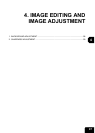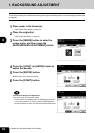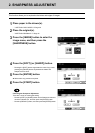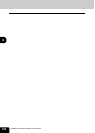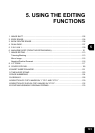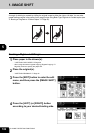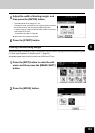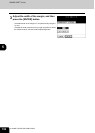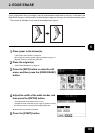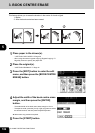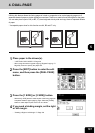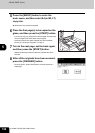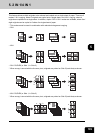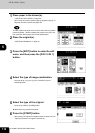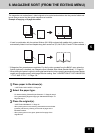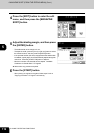105
5
2. EDGE ERASE
If your original has a dirty or torn edge, it may be reproduced as a black stain on the copy. In that case, use
Edge Erase Copying. A white border is created along the edges of the copy, eliminating those black stains.
* This function is available in only case of the standard-size original.
1
Place paper in the drawer(s).
- "1.SETTING COPY PAPER" Page 36
- When using this mode in bypass copying ("Bypass Copying"
Page 58), be sure to specify the paper size.
2
Place the original(s).
- "2.SETTING ORIGINALS" Page 45
3
Press the [EDIT] button to enter the edit
menu, and then press the [EDGE ERASE]
button.
4
Adjust the width of the white border, and
then press the [ENTER] button.
- The default width of the white border is 5 mm.
- To adjust the width, press the [5 mm] or [20 mm] button to select
the desired number, and then press the [ENTER] button.
z Select other copy modes as required.
5
Press the [START] button.