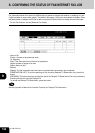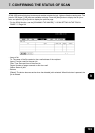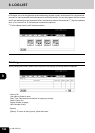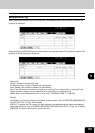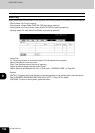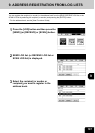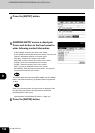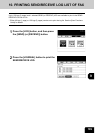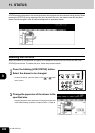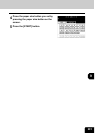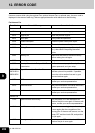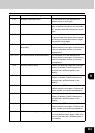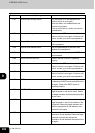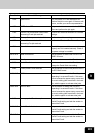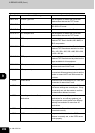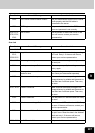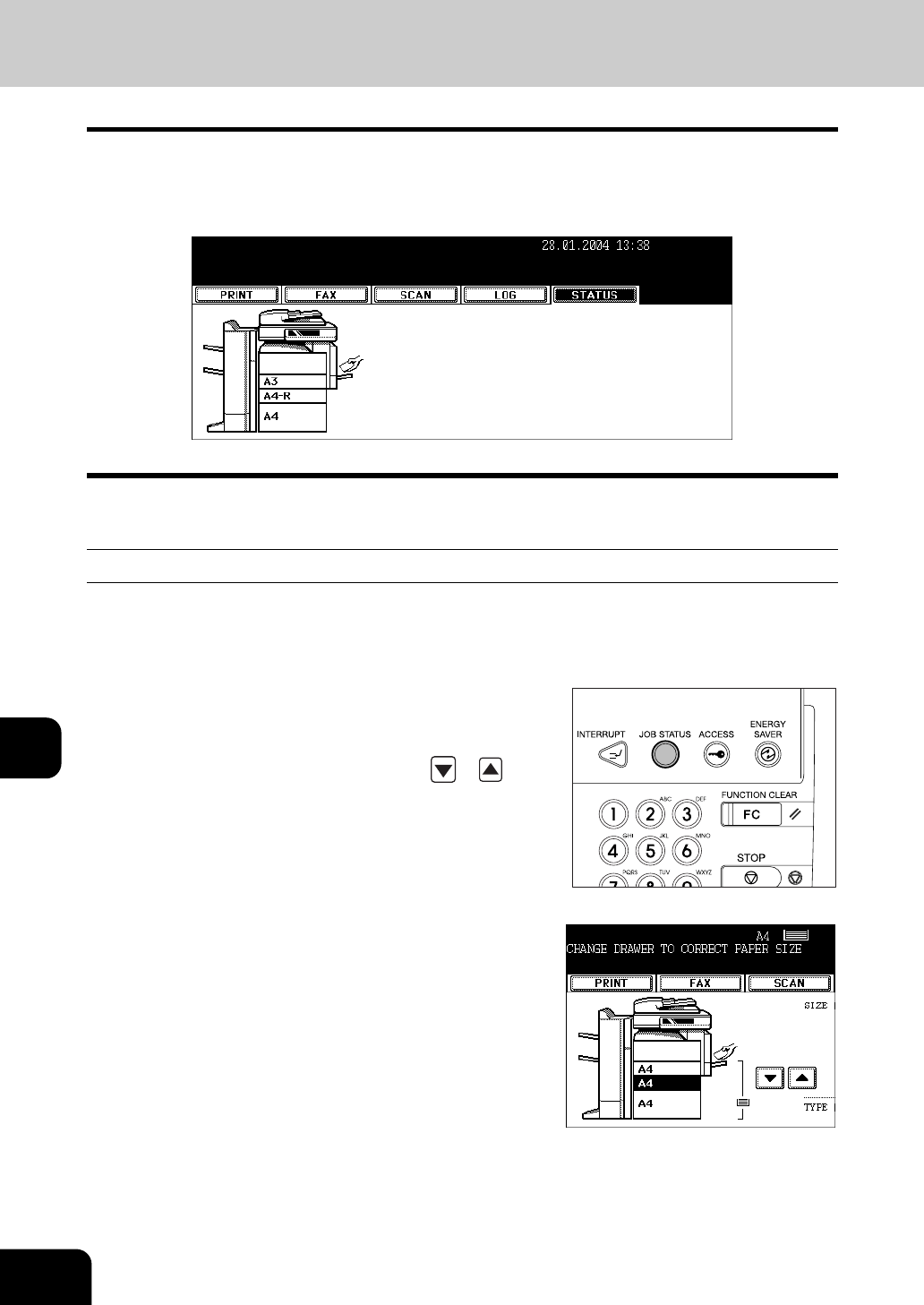
200
9.JOB STATUS
9
11. STATUS
STATUS displays the drawer's size of the equipment and highlights the active drawer during printing. When
pressing the [STATUS] during stopping of the print job due to an error, the drawer's size and the active
drawer can be changed in case of paper shortage and no applicable drawer.
Releasing the Print Error
When the drawer for the specified size paper is not prepared, the print job error occurs and the [JOB
STATUS] button blinks. To release the error, follow the procedure below.
1
Press the blinking [JOB STATUS] button.
2
Select the drawer to be changed.
- To select the drawer, press the drawer, or the or button
on the screen.
3
Change the paper size of the drawer to the
specified size.
- Changing the paper size of the drawer "Changing the Paper Size
of the Drawer/Setting the Drawer for Special Uses" Page 38