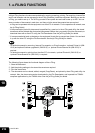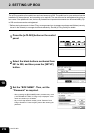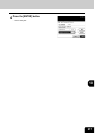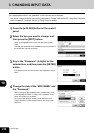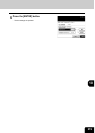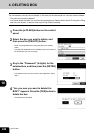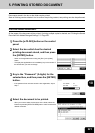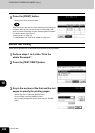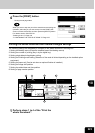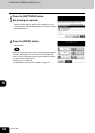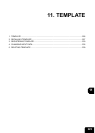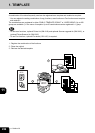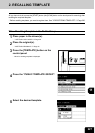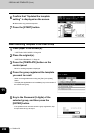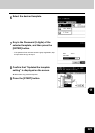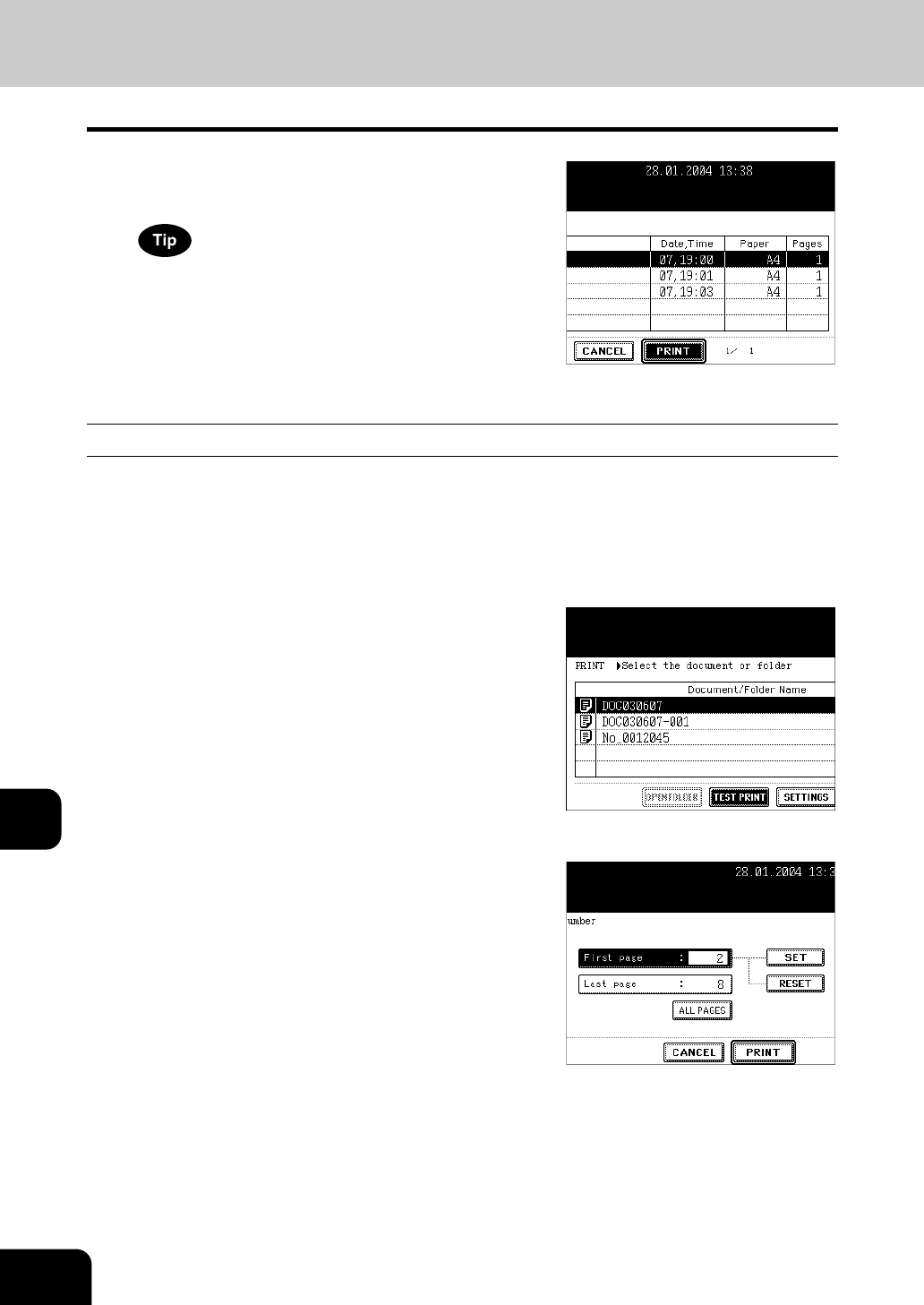
222
10.e-FILING
5.PRINTING STORED DOCUMENT (Cont.)
10
5
Press the [PRINT] button.
- Printing of the whole document starts.
When you want to stop the print of the stored document during the
operation, select the job you want to stop from the PRINT JOB
screen or SCAN JOB screen and then press the [DELETE] button.
For details, see the JOB STATUS.
"Deleting a Job" Page 183
"7.CONFIRMING THE STATUS OF SCAN" Page 193
Execute Test Printing
A part can be printed from a document that consists of several pages.
1
Perform steps 1 to 4 of the “Print the
whole Document”.
2
Press the [TEST PRINT] button.
3
Key in the number of the first and the last
pages to specify the printing pages.
- After keying them in, press the [ENTER] button.
- To correct page, press the [CANCEL] button.
- When printing all pages are desired, press the [ALL PAGES]
button.