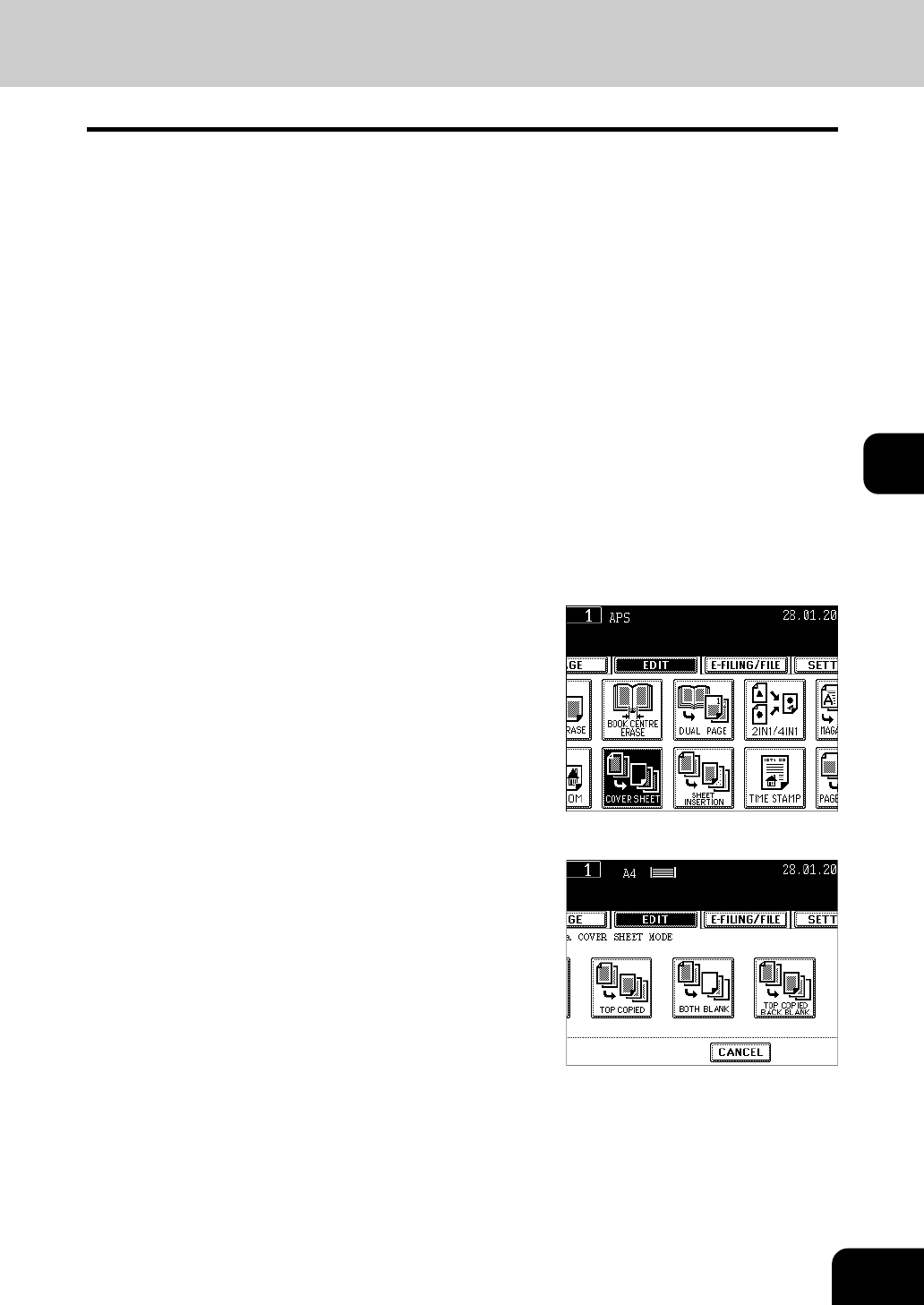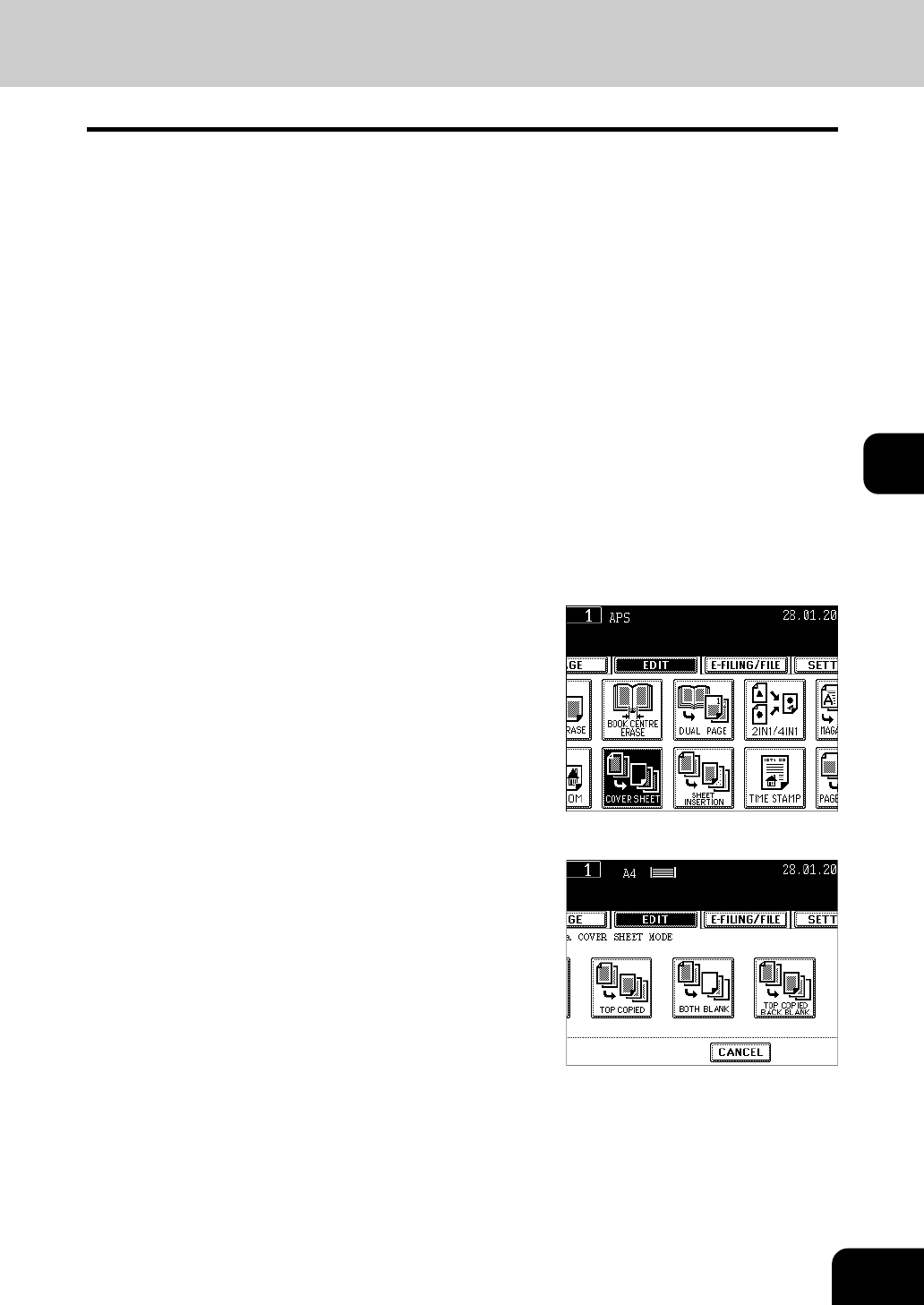
119
5
1
Place the cover sheet in the drawer for
cover sheet or on the bypass tray.
- When placing it in the drawer for the cover sheet, it is necessary
to set the paper type (cover sheet), size and weight. Setting the
drawer for special use. "Setting the Drawer for Special Uses"
Page 42
- When placing it on the bypass tray, it is necessary to set the paper
size and weight. "Bypass Copying on Standard Size Paper"
Page 58
2
Place paper (other than cover paper) in
the drawer(s).
- "Setting the Drawer for Special Uses" Page 42
- Place the paper of the same size and the same direction as that
of cover.
3
Place the original(s).
- "2.SETTING ORIGINALS" Page 45
- When placing an original on the glass, place the first page of your
originals first.
4
Press the [EDIT] button to enter the edit
menu, and then press the [COVER
SHEET] button.
5
Select the desired cover sheet button:
- To add a blank top cover: [TOP BLANK]
- To add a copied top cover: [TOP COPIED]
- To add blank top and back covers: [BOTH BLANK]
- To add copied top and blank back covers: [TOP COPIED BACK
BLANK]