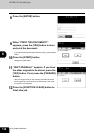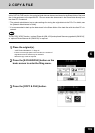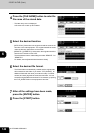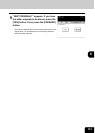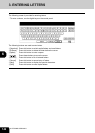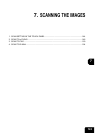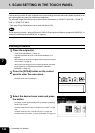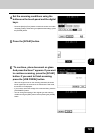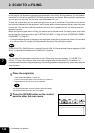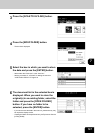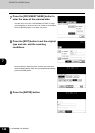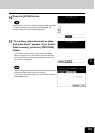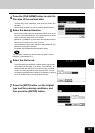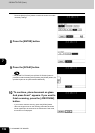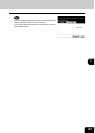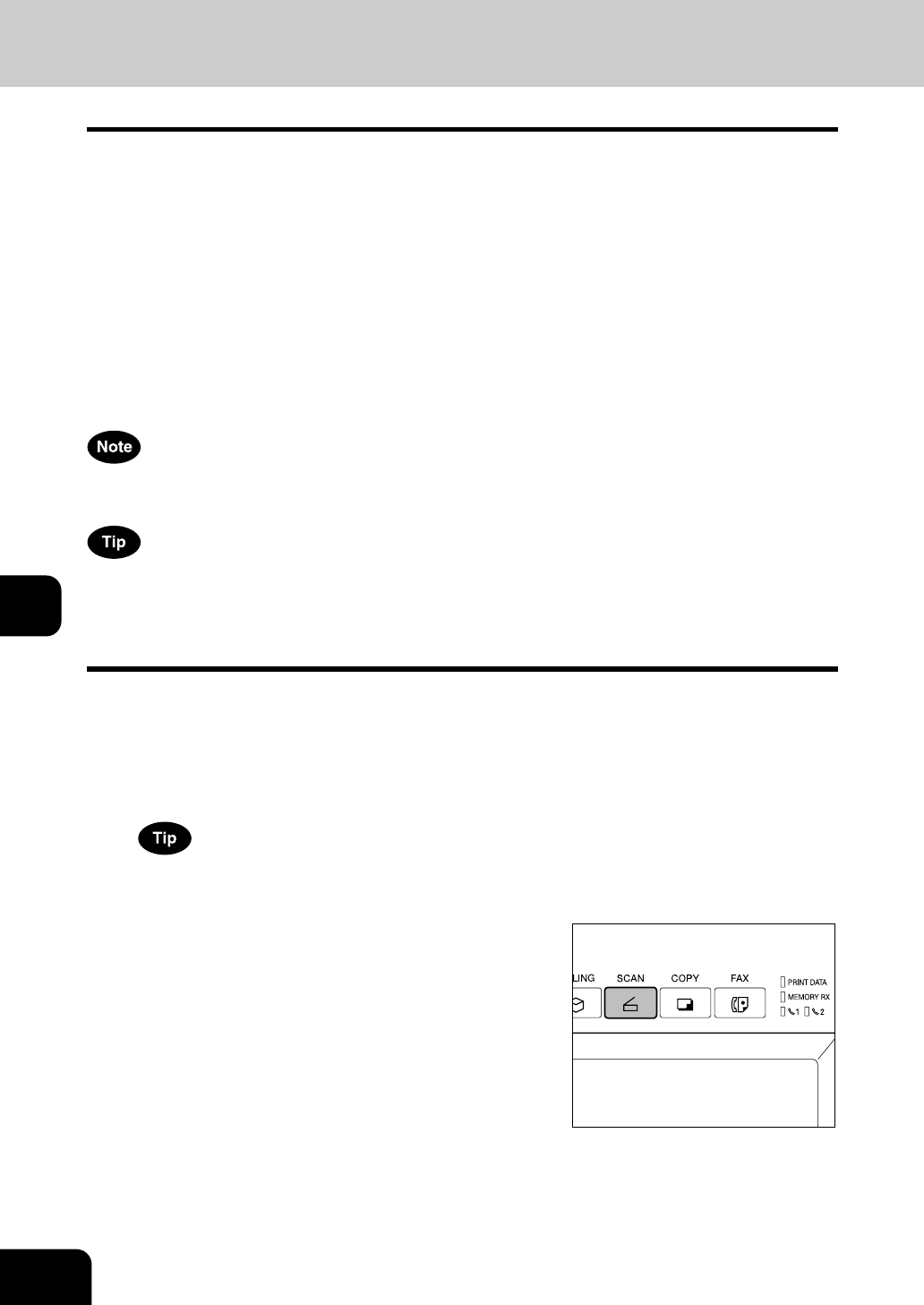
146
7.SCANNING THE IMAGES
7
2. SCAN TO e-FILING
In this function, the scanned original data can be stored in the e-Filing. During scanning, you can perform
the SCAN TO e-FILING or the SCAN TO E-MAIL simultaneously, as required. After storing the original data,
you can print it at any time. You can scan up to 200 sheets per 1 job.
To store the original data, you can specify the public box or one of user boxes. The public box is a pre-set
box since the installation of the equipment, and it will be used to store documents that any user may need
to work with. The user box is the one created by the user, and, if password is set, you need to enter the
password correctly.
Before storing the original data in e-Filing, you need to set up the user boxes. For setting up the user boxes
and printing the stored documents, see "2.SETTING UP BOX" Page 216 and "5.PRINTING STORED
DOCUMENT" Page 221.
* It is recommended to back up the data on the equipment's hard disc to prevent loss of data. You can back
it up with the client PC using the File Downloader. See the [e-Filing Guide] for details.
To use SCAN TO e-FILING function, ‘optional Printer kit (GM-1010) and optional Scanner upgrade kit (GM-
3010)’, or ‘optional Printer/Scanner kit (GM-2010)’ is required.
You can also store the copied original data in the e-Filing using the copy operation. ("1.STORE TO e-
FILING" Page 136) However, when you use the original data with the client PC via network, it is
recommended to store the original data using the scanning operation explained here, rather than using the
copy operation.
1
Place the original(s).
- "2.SETTING ORIGINALS" Page 45
- If there is not enough space in the hard disc, the number of
originals that can be scanned may be restricted.
The reversing automatic document feeder (optional) enables
consecutive scanning of more than one original.
2
Press the [SCAN] button on the control
panel to enter the scan menu.