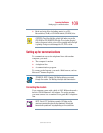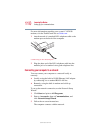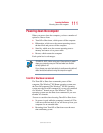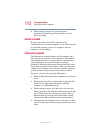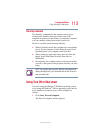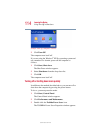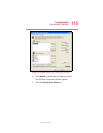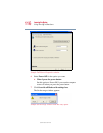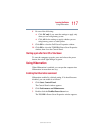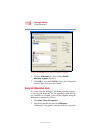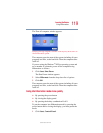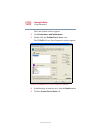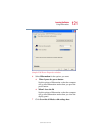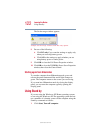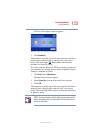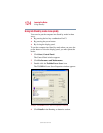117
Learning the Basics
Using Hibernation
5.375 x 8.375 ver 2.4.0
8 Do one of the following:
❖ Click DC only if you want the settings to apply only
when you are using battery power.
❖ Click All for the settings to apply whether you are
using battery power or outlet power.
9 Click OK to close the Full Power Properties window.
10 Click OK to close the TOSHIBA Power Saver Properties
window, then close the Control Panel.
Starting again after Turn Off or Shut down
To start the computer up again, press and release the power
button; the on/off light changes to green.
Using Hibernation
When Hibernation is enabled, you can put the computer into
Hibernation in more than one way.
Enabling the Hibernation command
Hibernation enabled is a default setting. If it should become
disabled, you can enable it as follows:
1 Click Start, Control Panel.
The Control Panel window appears.
2 Click Performance and Maintenance.
3 Double-click the Toshiba Power Saver icon.
The TOSHIBA Power Saver Properties window appears.