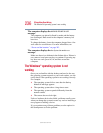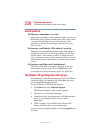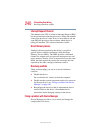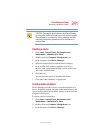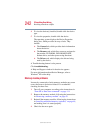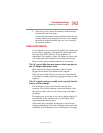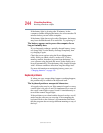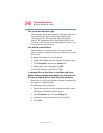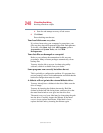244
If Something Goes Wrong
Resolving a hardware conflict
5.375 x 8.375 ver 2.4.0
If the battery light is glowing after 20 minutes, let the
computer continue charging the battery for at least another 20
minutes before you turn on the computer.
If the battery light does not glow after 20 minutes, the battery
may have reached the end of its useful life. Try replacing it.
The battery appears not to power the computer for as
long as it usually does.
If you frequently recharge a partially charged battery, it may
not charge fully. Let the battery discharge completely, then
try charging it again.
Check the power options using the Power Management
utility. Have you added a device, such as a PC Card or
memory module, that takes its power from the battery? Is
your software using the hard disk more? Is the display set to
turn off automatically? Was the battery fully charged to begin
with? All these conditions affect how long the charge lasts.
For more information on maximizing battery power, see
“Charging batteries” on page 131.
Keyboard problems
If, when you type, strange things happen or nothing happens,
the problem may be related to the keyboard itself.
The keyboard produces unexpected characters.
A keypad overlay may be on. If the numeric keypad or cursor
control light is on, press
Fn and F10 simultaneously to turn off
the cursor control light or press
Fn and F11 simultaneously to
turn off the numeric keypad light.
If the problem occurs when both the keypad overlays are off,
make sure the software you are using is not remapping the
keyboard. Refer to the software’s documentation and check
that the program does not assign different meanings to any of
the keys.